-
Make sure that the printer is powered on.
-
Load three sheets of A4 or Letter-sized plain paper in the cassette.
-
Press the OK button.
-
Select Maintenance.
-
Select Print Head Alignment - Manual.
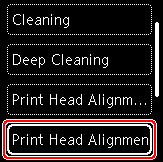
The confirmation screen will appear.
 To print and check the current head position alignment values, select Print the head alignment value.
To print and check the current head position alignment values, select Print the head alignment value.
-
Check the displayed message and select Yes.
-
Press the OK button.
The print head alignment pattern will be printed.
-
When Did the patterns print correctly? appears, make sure the pattern was printed correctly, and if so, select Yes.
-
Select OK.
The input screen for head position alignment values is displayed.
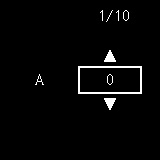
-
Examine the first printed sheet. In column A, find the pattern in which the streaks are least noticeable, select the number of that pattern, and then press the OK button.
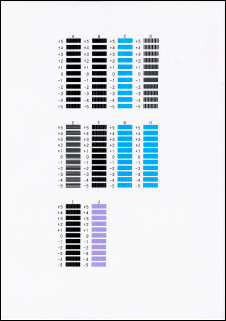
 If all patterns look different, choose the pattern in which vertical streaks are least noticeable.
If all patterns look different, choose the pattern in which vertical streaks are least noticeable.
Subtle vertical streaks

Noticeable vertical streaks

If all patterns look different, choose the pattern in which horizontal streaks are least noticeable.
Subtle horizontal streaks

Noticeable horizontal streaks

-
Repeat these steps for columns B to J.
-
Check the displayed message and press the OK button.
The second set of patterns is printed.
-
Examine the second set of patterns. In column K, find the pattern in which the streaks are least noticeable, select the number of that pattern, and then press the OK button.
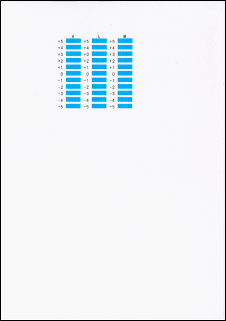
 If all patterns look different, choose the pattern in which vertical streaks are least noticeable.
If all patterns look different, choose the pattern in which vertical streaks are least noticeable.
Subtle vertical streaks

Noticeable vertical streaks

-
Repeat these steps for columns L to M.
-
Check the displayed message and press the OK button.
The third set of patterns is printed.
-
Examine third patterns. In column N, find pattern in which stripes are least noticeable, select the number of that pattern, and then press the OK button.
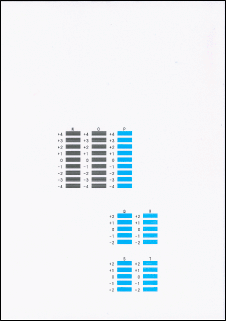
 If all patterns look different, choose the pattern in which horizontal stripes are least noticeable.
If all patterns look different, choose the pattern in which horizontal stripes are least noticeable.
Subtle horizontal stripes

Noticeable horizontal stripes

-
Repeat these steps for columns O to T.
-
When the completion message appears, select OK.