Loading Documents in the ADF (Auto Document Feeder)
Load A4, B5, A5, letter-size originals in the ADF (Auto Document Feeder).
 Be careful not to let anything get inside the document output slot. It may cause damage.
Be careful not to let anything get inside the document output slot. It may cause damage.
 To scan a document at optimum quality, load it on the platen.
To scan a document at optimum quality, load it on the platen.
 You can't automatically scan both sides of a document with the ADF.
You can't automatically scan both sides of a document with the ADF.
-
Make sure any original has been removed from the platen (scanner glass).
-
Open the document tray (A).
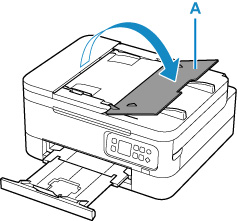
-
Slide the document guide (B) all the way out.
-
Insert document WITH SIDE TO SCAN FACING UP in document tray, until you hear a beep sound.
Insert the document until it stops.
-
Adjust the document guide to match the width of document.
Do not slide the document guide too hard against the document. The document may not be fed properly.
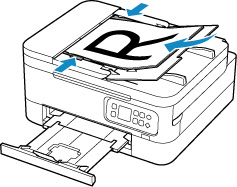
If your product issue was not resolved after following the steps above, or if you require additional help, please create or log in to your Canon Account to see your technical support options.
Or if you still need help, visit our Canon Community by clicking the button below to get answers:

____________________________________________________________________________________________