Reducing/Enlarging Copies
You can specify the magnification optionally or select the preset-ratio copying or fit-to-page copying.
-
Press the OK button and select Copy settings.
-
Select Others.
-
Select Same size.
-
Select 100% or Fit to page.
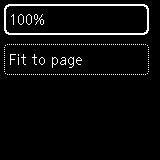
The copy ratio can be specified when you select 100%.
 Some of the reduction/enlargement methods are not available depending on the copy menu.
Some of the reduction/enlargement methods are not available depending on the copy menu.
-
Specifying the copy ratio
You can specify the copy ratio as a percentage to reduce or enlarge copies.
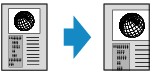
Use the 
 buttons to specify the reduction or enlargement ratio (25 - 400%), then press the OK button.
buttons to specify the reduction or enlargement ratio (25 - 400%), then press the OK button.
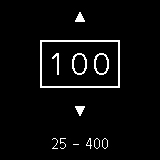
 Press and hold the
Press and hold the 
 button to quickly advance through the ratios.
button to quickly advance through the ratios.
 When 2-on-1 copy is selected in the layout settings, only a copy ratio of 100% can be set.
When 2-on-1 copy is selected in the layout settings, only a copy ratio of 100% can be set.
-
Fit to page
The printer automatically reduces or enlarges the image to fit the page size.
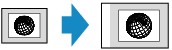
 When you select Fit to page, the page size may not be detected correctly depending on the original. In this case, specify the copy ratio.
When you select Fit to page, the page size may not be detected correctly depending on the original. In this case, specify the copy ratio.
 When Two-sided copying is selected, Fit to page cannot be selected.
When Two-sided copying is selected, Fit to page cannot be selected.
 When you select Fit to page, you cannot load the original in the ADF (Auto Document Feeder).
When you select Fit to page, you cannot load the original in the ADF (Auto Document Feeder).
If your product issue was not resolved after following the steps above, or if you require additional help, please create or log in to your Canon Account to see your technical support options.
Or if you still need help, visit our Canon Community by clicking the button below to get answers:

____________________________________________________________________________________________