You can change the send settings such as the scan contrast or the scan resolution on the Fax standby screen.
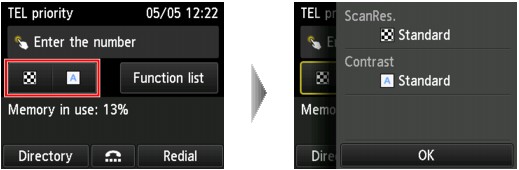
Tap to change the send settings.
-
ScanRes.
The following settings of the scan resolution are selectable.
-
Standard
-
Suitable for text-only documents.
-
Fine
-
Suitable for fine-print documents.
-
Extra fine
-
Suitable for detailed illustration or fine-print quality documents.
-
If the recipient's fax device is not compatible with Extra fine (300 x 300 dpi), the fax will be sent in the Standard or Fine resolution.
-
Photo
-
Suitable for photographs.
 When sending a color fax, documents are always scanned in the same resolution (200 x 200 dpi). The image quality (compression rate) is determined by which scan resolution is selected, except that Extra fine and Photo provide the same image quality.
When sending a color fax, documents are always scanned in the same resolution (200 x 200 dpi). The image quality (compression rate) is determined by which scan resolution is selected, except that Extra fine and Photo provide the same image quality.
-
Contrast
Select a setting of the scan contrast from Lower, Standard, and Higher.
The touch screen returns to the Fax standby screen when you finish specifying the setting and tapping OK.
If your product issue was not resolved after following the steps above, or if you require additional help, please create or log in to your Canon Account to see your technical support options.
Or if you still need help, visit our Canon Community by clicking the button below to get answers:

____________________________________________________________________________________________