How set the level of information displayed on the EOS M50 Mark II screen.
| Article ID: ART178456 |
| |
Date published: 11/19/2020 |
| |
Date last updated: 11/30/2020 |
Description
Canon : Product Manual : EOS M50 Mark II : Setting the Screen Display Level
Solution
|
Setting the Screen Display Level
You can set how information is displayed on the screen according to your preference. Change the settings as necessary.
-
Display the main tabs.
- Press the
 button to display the menu screen. button to display the menu screen.
-
Select the [ ] tab. ] tab.
- Turn the
 dial or press the dial or press the   keys to select the [ keys to select the [ ] tab, then press ] tab, then press  . .
Menu Display
You can choose from [Standard] or [] as the type of menu display. When set to [], the camera displays main tab descriptions after you press the  button. When set to [Standard], the camera only displays the menu screen after you press the button. When set to [Standard], the camera only displays the menu screen after you press the  button. The default setting is []. button. The default setting is [].
-
Select [ : ]. : ].
-
Select the display type.
(1) Main tabs
Note
- The [
 ] tab (My Menu tab) is not displayed when [] is set. For access to My Menu (), change the menu display level to [Standard]. ] tab (My Menu tab) is not displayed when [] is set. For access to My Menu (), change the menu display level to [Standard].
Shooting Mode Guide
A brief description of the shooting mode can be displayed when you switch shooting modes. The default setting is [Enable].
-
Select [ : Mode guide]. : Mode guide].
-
Select [Enable].
-
Turn the Mode dial.
- A description of the selected shooting mode will appear.
-
Press the  key. key.
- The rest of the description will appear.
- To clear the mode guide, press
 . .
- In
 / / mode, you can display the shooting mode selection screen. mode, you can display the shooting mode selection screen.
Feature Guide
A brief description of functions and items can be displayed when you use Quick Control or menu settings. The default setting is [Enable].
-
Select [ : Feature guide]. : Feature guide].
-
Select [Enable].
Sample screens
Quick Control screen

Menu Screen
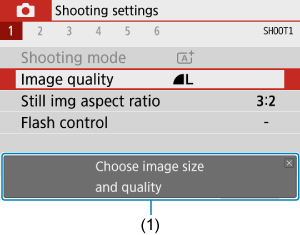
Note
- To clear a description, either tap it or continue performing operations.
|
SIMS Doc Id
1605640551402711297