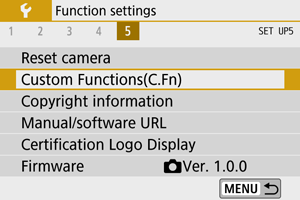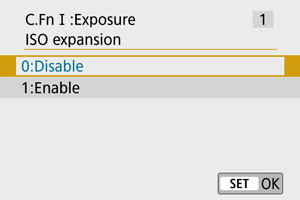How to set Custom Functions (C.Fn) on the EOS M50 Mark II.
| Article ID: ART178491 |
| |
Date published: 11/19/2020 |
| |
Date last updated: 11/25/2020 |
Description
Canon : Product Manual : EOS M50 Mark II : Custom Functions (C.Fn)
Solution
|
Custom Functions (C.Fn)
Setting Custom Functions
-
Select [ : Custom Functions(C.Fn)]. : Custom Functions(C.Fn)].
-
Select a Custom Function number.
- Use the
  keys to select the number of a Custom Function to configure (1), then press keys to select the number of a Custom Function to configure (1), then press  . .
- Current Custom Function settings are indicated below the respective function number at the bottom of the screen (2).
-
Change the setting as desired.
- Select a setting option.
- To set up another Custom Function, repeat steps 2–3.
Note
- To clear all Custom Function settings you have configured (except [Custom Controls]), access [
 : ] and select [Custom Functions(C.Fn)] in [Other settings]. : ] and select [Custom Functions(C.Fn)] in [Other settings].
Custom Functions
 Shading indicates that the Custom Function does not apply to this still photo shooting or movie recording. (The settings have no effect.) Shading indicates that the Custom Function does not apply to this still photo shooting or movie recording. (The settings have no effect.)
-
C.Fn I: Exposure
-
C.Fn II: Others
Custom Function Setting Items
Custom Functions are divided into two groups by function: C.Fn I: Exposure and C.Fn II: Others.
C.Fn I: Exposure
C.Fn 1: ISO expansion
Makes “H” (equivalent to ISO 25600) available as an ISO speed you can set. Note that expanded ISO speeds (H) are not available when [ : ] is set to [Enable] or [Enhanced]. : ] is set to [Enable] or [Enhanced].
C.Fn 2: Safety shift
You can shoot with the shutter speed and aperture value automatically adjusted to enable standard exposure if standard exposure would not be available under your specified shutter speed or aperture value in  or or  mode. mode.
C.Fn II: Others
C.Fn 3: Custom Controls
You can assign frequently used functions to camera buttons that are easy for you to use.
-
Select a part of the bar.
-
Select a function to assign.
- Press
 to set it. to set it.
Note
- With the screen in step 1 displayed, you can press the
 button to restore the Custom Control settings to their defaults. [Custom Controls] are not cleared even if you access [] and select [Custom Functions(C.Fn)] in [Other settings]. button to restore the Custom Control settings to their defaults. [Custom Controls] are not cleared even if you access [] and select [Custom Functions(C.Fn)] in [Other settings].
Functions available for camera controls
C.Fn 4: Release shutter w/o lens
You can specify whether shooting still photos or movies is possible without a lens attached to the camera.
C.Fn 5: Retract lens on power off
You can set whether to retract gear-type STM lenses (such as EF40mm f/2.8 STM) automatically when the camera’s power switch is set to  . .
Caution
- With auto power off, the lens will not retract regardless of the setting.
- Before detaching the lens, make sure that it is retracted.
Note
- When [0:Enable] is set, this function takes effect regardless of the lens’s focus mode switch setting (AF or MF).
|
SIMS Doc Id
1605640555185547876