You can load Envelope DL and Envelope Com 10 on the top feed.
The address is automatically rotated and printed according to the envelope's direction by specifying with the printer driver properly.
 Do not use the following envelopes. They could jam in the printer or cause the printer to malfunction.
Do not use the following envelopes. They could jam in the printer or cause the printer to malfunction.
-
Envelopes with an embossed or treated surface
-
Envelopes with a double flap
-
Envelopes whose gummed flaps are already moistened and adhesive
-
Prepare envelopes by following these steps:.
 The envelopes may jam in the printer if they are not flat or the edges are not aligned. Make sure that no curl or puff exceeds 0.12 in. (3 mm).
The envelopes may jam in the printer if they are not flat or the edges are not aligned. Make sure that no curl or puff exceeds 0.12 in. (3 mm).
-
Press down on all four corners and edges of the envelopes to flatten them.
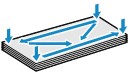
-
If the envelopes are curled, hold the opposite corners and gently twist them in the opposite direction.
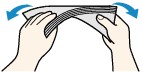
-
If the corner of the envelope flap is folded, flatten it.
-
Use a pen to press the leading edge in the inserting direction flat and sharpen the crease.
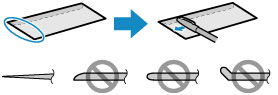
The figures above show a side view of the leading edge of the envelope.
-
Open the paper support (A) of the top feed.
-
Gently open the paper output tray (B).
 If the multi-purpose tray guide (C) is open, be sure to close it.
If the multi-purpose tray guide (C) is open, be sure to close it.
-
Open the output tray extension (D), then pull out the paper output support (E).
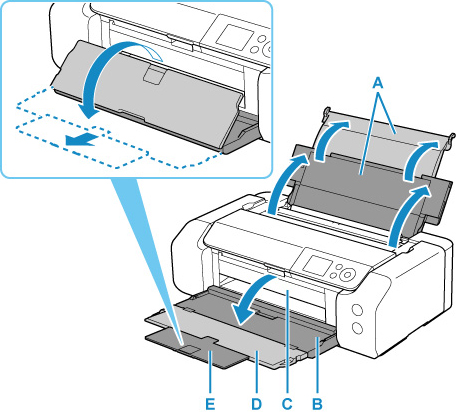
-
Open the feed slot cover (F).
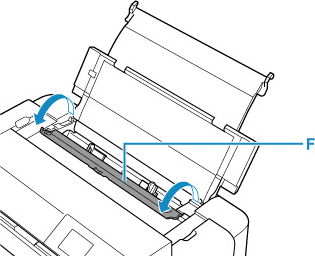
-
Slide the right paper guide (G) to open both paper guides and load the envelopes in the center of the top feed WITH THE PRINT SIDE FACING YOU.
Up to 10 envelopes can be loaded at once.
-
Slide the right paper guide (G) to align both paper guides with both sides of the paper stack.
Don't slide the paper guides too hard against the envelopes. The envelopes may not be fed properly.
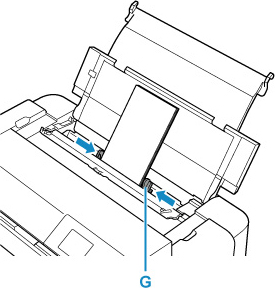
Fold the flap of the envelope and load the envelope in portrait orientation with the address side facing up.
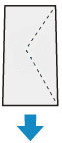
 Don't load the envelopes higher than the load limit mark (H).
Don't load the envelopes higher than the load limit mark (H).
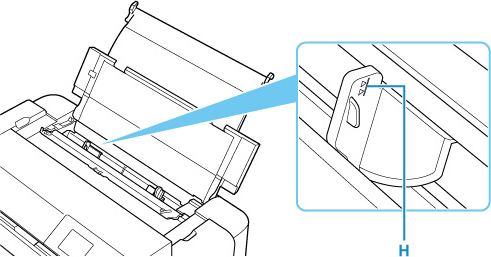
-
Gently close the feed slot cover.
The paper information registration screen for the top feed is displayed on the LCD.
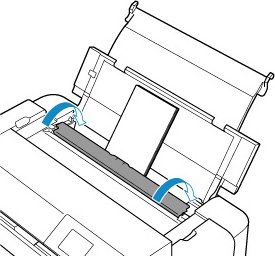
-
Select the size and type of envelopes loaded in the top feed at Page size and Type, select Register, then press the OK button.
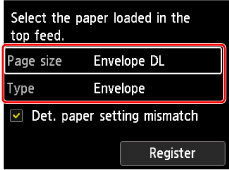
 To prevent incorrect printing, this printer has a function that detects whether the settings for the paper loaded on the top feed matches the paper settings. Before printing, make print settings in accordance with the paper settings. When this function is enabled, an error message is displayed if these settings do not match to prevent incorrect printing. When this error message is displayed, check and correct the paper settings.
To prevent incorrect printing, this printer has a function that detects whether the settings for the paper loaded on the top feed matches the paper settings. Before printing, make print settings in accordance with the paper settings. When this function is enabled, an error message is displayed if these settings do not match to prevent incorrect printing. When this error message is displayed, check and correct the paper settings.
If your product issue was not resolved after following the steps above, or if you require additional help, please create or log in to your Canon Account to see your technical support options.
Or if you still need help, visit our Canon Community by clicking the button below to get answers:

____________________________________________________________________________________________