To display the remaining ink level on the screen of the PIXMA PRO-200, follow the steps below.
-
Make sure that the power is turned on, and display the HOME screen.
If the HOME screen is not displayed, press the HOME button.
-
Select the ink status display area on the HOME screen, then press the OK button.
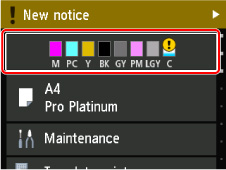
-
A symbol appears in the area A if there is any information about the remaining ink level.
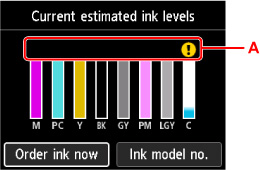
 The ink is running low. Prepare a new ink tank.
The ink is running low. Prepare a new ink tank.
 Ink has run out. Replace the ink tank with a new ink tank.
Ink has run out. Replace the ink tank with a new ink tank.
 This appears when remaining ink level is not known.
This appears when remaining ink level is not known.
 The above screen shows estimated ink levels.
The above screen shows estimated ink levels.
 To access the ink purchasing site, select Order ink now on this screen and display the QR code. Cost of connecting to Internet is to be born by the customer.
To access the ink purchasing site, select Order ink now on this screen and display the QR code. Cost of connecting to Internet is to be born by the customer.
 Selecting Ink model no. displays the Ink model number screen for checking ink tank numbers.
Selecting Ink model no. displays the Ink model number screen for checking ink tank numbers.
 You can check the ink status from a Windows PC or a Mac.
You can check the ink status from a Windows PC or a Mac.
If your product issue was not resolved after following the steps above, or if you require additional help, please create or log in to your Canon Account to see your technical support options.
Or if you still need help, visit our Canon Community by clicking the button below to get answers:

____________________________________________________________________________________________