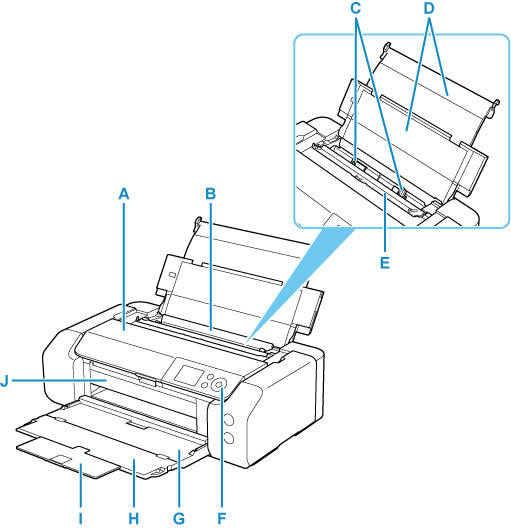
-
A: Top Cover
-
Open to replace an ink tank or to remove jammed paper inside the printer.
-
B: Top Feed
-
Two or more sheets of the same size and type of paper can be loaded at the same time, and fed automatically one sheet at a time.
You can load paper or envelopes here.
-
C: Paper Guides
-
Align with both sides of the paper stack.
-
D: Paper Support
-
Open to load paper in the top feed.
-
E: Feed Slot Cover
-
Prevents anything from falling into the feed slot.
Open it to slide the paper guides, and close it before printing.
- F: Operation Panel
-
Use to change the settings of the printer or to operate it.
-
G: Paper Output Tray
-
Printed paper is ejected. Open it before printing.
-
H: Output Tray Extension
-
Open to support ejected paper.
-
I: Paper Output Support
-
Pull out to support ejected paper.
-
J: Multi-purpose Tray Guide
-
Place the multi-purpose tray here.
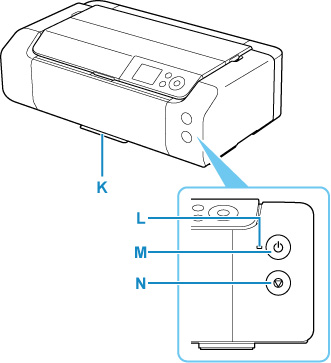
-
K: Multi-purpose Tray Storage Compartment
-
The multi-purpose tray supplied with the printer can be stored here.
-
L: ON lamp
-
Lights after flashing when the power is turned on.
-
M: ON button
-
Turns the power on or off
-
N: Stop button
-
Cancels a print job in progress.
If your product issue was not resolved after following the steps above, or if you require additional help, please create or log in to your Canon Account to see your technical support options.
Or if you still need help, visit our Canon Community by clicking the button below to get answers:

____________________________________________________________________________________________