To adjust the auto power settings of the PIXMA PRO-200 from its operation panel, follow the steps below.
-
With the printer powered on and on the HOME screen, select Various settings and press OK.
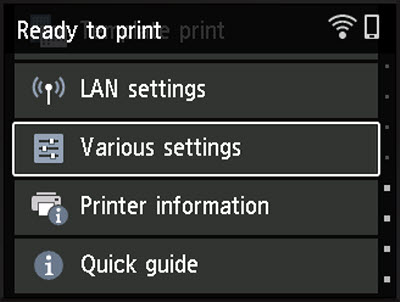
-
Printer settings will be selected. Press OK.
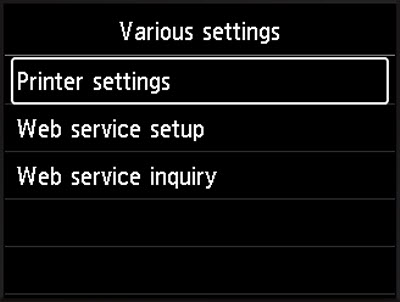
-
Select Energy saving settings and press OK.
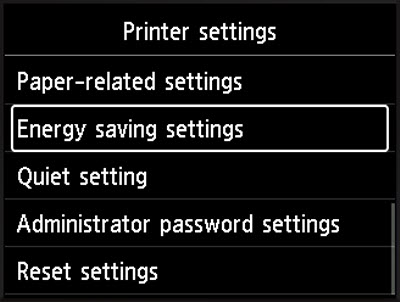
You can adjust the following:
-
Auto power off
Specifies the length of time to turn off the printer automatically when no operation is made or no printing data is sent to the printer.
The default setting for Auto power off is 240 min. The available options are Never, 240 min., 120 min., 60 min., 30 min., and 15 min.,
-
Auto power on
Selecting ON enables the printer to turn on automatically when printing data is sent to the printer.
The default setting for Auto power on is OFF. The available options are ON and OFF.
After adjusting the settings as desired, select OK and press the OK button.
If your product issue was not resolved after following the steps above, or if you require additional help, please create or log in to your Canon Account to see your technical support options.
Or if you still need help, visit our Canon Community by clicking the button below to get answers:

____________________________________________________________________________________________