 Custom Settings
Custom Settings
-
Open the Canon IJ Printer Assistant Tool.
-
Check that the printer is on and then click Custom Settings.
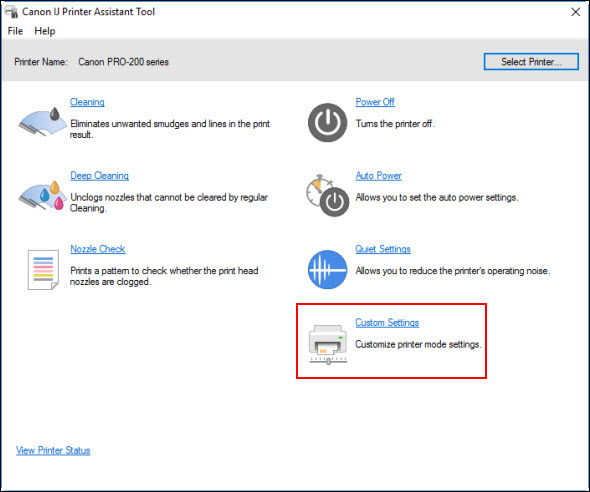
The Custom Settings dialog box opens.
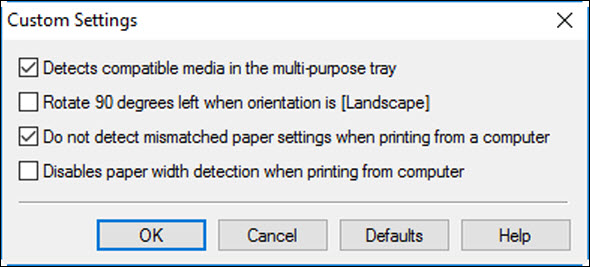
 If the printer is off or if communication between the printer and the computer is disabled, an error message may appear because the computer cannot collect the printer status. If this happens, click OK to display the most recent settings specified on your computer.
If the printer is off or if communication between the printer and the computer is disabled, an error message may appear because the computer cannot collect the printer status. If this happens, click OK to display the most recent settings specified on your computer.
-
Adjust the following settings as desired:
-
Detects compatible media in the multi-purpose tray
-
Detects whether compatible media is loaded on the multi-purpose tray during printing using the multi-purpose tray, and displays a message if compatible media is not loaded.
Check this check box to detect whether compatible media is loaded when printing.
Uncheck this check box to print without detecting whether compatible media is loaded.
 If you leave this check box unchecked, the printer may print to the multi-purpose tray even if compatible media is not loaded on the multi-purpose tray. Therefore, you should check this check box under normal circumstances.
If you leave this check box unchecked, the printer may print to the multi-purpose tray even if compatible media is not loaded on the multi-purpose tray. Therefore, you should check this check box under normal circumstances.
 If you load compatible media that has already been printed onto the multi-purpose tray, the printer may detect that no compatible media is loaded on the multi-purpose tray. In this case, uncheck this check box.
If you load compatible media that has already been printed onto the multi-purpose tray, the printer may detect that no compatible media is loaded on the multi-purpose tray. In this case, uncheck this check box.
-
Rotate 90 degrees left when orientation is [Landscape]
-
On the Page Setup tab, you can change the rotation direction of the Landscape in the Orientation.
To rotate the print data 90 degrees to the left during printing, select this item. To rotate the print data 90 degrees to the right during printing, clear this item.
 Do not change this setting while the print job is displayed in the print wait list. Otherwise, characters may be omitted or the layout may become corrupt.
Do not change this setting while the print job is displayed in the print wait list. Otherwise, characters may be omitted or the layout may become corrupt.
 If Envelope Com 10, Envelope DL, Yougata 4 4.13"x9.25", or Yougata 6 3.86"x7.48" is selected for Page Size on the Page Setup tab, the printer rotates the paper 90 degrees to the left to print, regardless of the Rotate 90 degrees left when orientation is [Landscape] setting.
If Envelope Com 10, Envelope DL, Yougata 4 4.13"x9.25", or Yougata 6 3.86"x7.48" is selected for Page Size on the Page Setup tab, the printer rotates the paper 90 degrees to the left to print, regardless of the Rotate 90 degrees left when orientation is [Landscape] setting.
-
Do not detect mismatched paper settings when printing from a computer
-
When you print documents from your computer, the paper settings in the printer driver and the paper information registered on the printer do not match, this setting disables the message display and allows you to continue printing.
To disable detection of paper setting mismatches, select this check box.
-
Disables paper width detection when printing from computer
-
Even if the paper width identified by the printer during printing from the computer differs from the paper width that was set in Paper Size on the Page Setup tab, this function disables the message display and allows you to continue printing.
To disable detection of the paper width during printing, check this check box.
-
Click OK and when the confirmation message appears, click OK.
The printer will operate with the specified settings.
If your product issue was not resolved after following the steps above, or if you require additional help, please create or log in to your Canon Account to see your technical support options.
Or if you still need help, visit our Canon Community by clicking the button below to get answers:

____________________________________________________________________________________________