Refilling Ink Tanks
When remaining ink cautions or errors occur, the Alarm lamp flashes to inform you of the error. In this state, the printer cannot print. Check the remaining ink level with the ink tank indicator on the front of the printer. If the ink level is near the lower limit line (A), refill the ink tank.
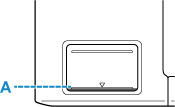
 If the function for notifying the remaining ink level (remaining ink level notification function) is enabled, resetting the remaining ink level count is required before refilling ink tanks up to the upper limit line.
If the function for notifying the remaining ink level (remaining ink level notification function) is enabled, resetting the remaining ink level count is required before refilling ink tanks up to the upper limit line.
If the remaining ink level count is reset when the ink tanks are not full, the printer cannot detect the ink level correctly.
From the printer
From the computer
 If the remaining ink level notification function is disabled, visually inspect the remaining ink and refill the ink tanks as necessary. Continuing printing with ink below the lower limit line of an ink tank may prevent satisfactory print quality.
If the remaining ink level notification function is disabled, visually inspect the remaining ink and refill the ink tanks as necessary. Continuing printing with ink below the lower limit line of an ink tank may prevent satisfactory print quality.
 See precautionary notes on handling ink bottles.
See precautionary notes on handling ink bottles.
Refilling Procedure
When you refill ink tanks, follow the steps below.
 Please ensure the printer remains flat after initial setup and is NOT turned upside down or on its side, as ink in the printer may leak.
Please ensure the printer remains flat after initial setup and is NOT turned upside down or on its side, as ink in the printer may leak.
-
Make sure the printer is powered on.
-
Open the top cover (B).
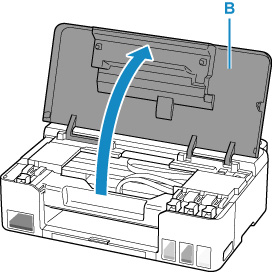
 Do not touch tubes or other parts inside the printer. This can cause trouble with the printer.
Do not touch tubes or other parts inside the printer. This can cause trouble with the printer.
-
Open the tank cap (C) of the ink tank to be refilled.
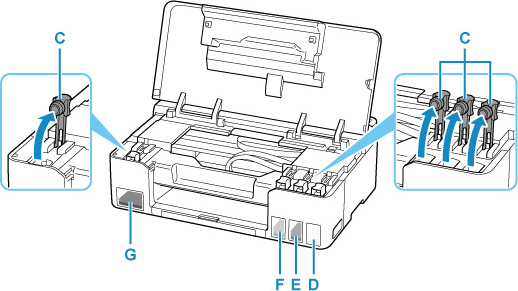
-
D: Yellow
-
E: Magenta
-
F: Cyan
-
G: Black
 Carefully open the tank cap of the ink tank. Ink on the inside of the tank cap may spatter when opening it.
Carefully open the tank cap of the ink tank. Ink on the inside of the tank cap may spatter when opening it.
-
Hold the ink bottle upright and gently twist the bottle cap (H) to remove.
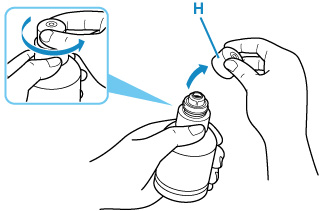
 Do not shake the ink bottle. Ink may spatter when opening the cap.
Do not shake the ink bottle. Ink may spatter when opening the cap.
-
Aligning the ink bottle's tip with the ink tank's inlet (I), slowly stand the bottle upside down, and push the bottle into the inlet.
The ink tank is refilled. Support the bottle with your hand so that it doesn't fall.
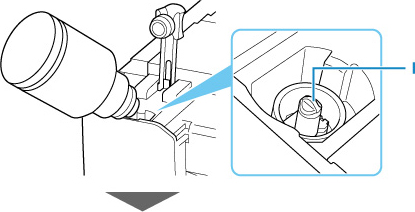
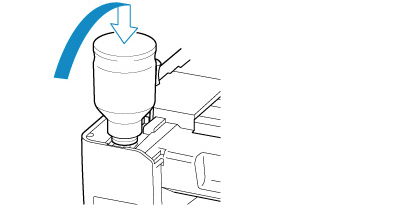
 Make sure that each color of ink tanks is filled with corresponding color of ink bottles.
Make sure that each color of ink tanks is filled with corresponding color of ink bottles.
 If ink is not injected into the ink tank, slowly remove and insert the ink bottle.
If ink is not injected into the ink tank, slowly remove and insert the ink bottle.
 Make sure to refill the ink tank with ink up to the upper limit line (J) on the ink tank.
Make sure to refill the ink tank with ink up to the upper limit line (J) on the ink tank.
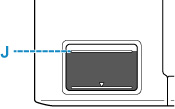
-
Once ink reaches the upper limit line, remove the ink bottle from the inlet.
Hold up the ink bottle slightly and remove the bottle from the inlet while slowly tilting it.
 Do not leave ink bottles in ink tanks.
Do not leave ink bottles in ink tanks.
 Close the bottle cap of the ink bottle securely and store the ink bottle upright.
Close the bottle cap of the ink bottle securely and store the ink bottle upright.
-
Close the tank cap of the ink tank.
Make sure the tank cap is completely inserted.
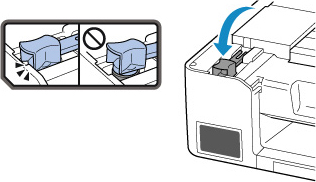
-
Close the top cover.
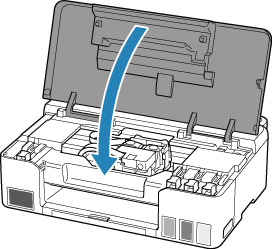
Notes on ink bottles
 Please keep the following information in mind.
Please keep the following information in mind.
-
Keep out of reach of children.
-
Don't drink ink.
-
If ink is accidentally licked or swallowed, rinse out your mouth or drink one or two glasses of water and obtain medical advice immediately. If ink gets into your eyes, flush them with water right away, and obtain medical advice immediately.
-
If ink gets on your skin, wash the area with soap and water immediately. If irritation to your skin persists, obtain medical advice immediately.
-
When you store ink bottles, close bottle caps completely and place bottles in standing position. If the ink bottles are laid down, ink may leak.
-
When refilling ink tanks, take sufficient care to prevent ink from spattering onto surroundings.
-
Ink may stain clothes or other belongings permanently. Washing may not remove ink stains.
-
Do not use ink bottles and ink contained therein except to refill tanks of printers specified by Canon.
-
Do not leave ink bottles in areas exposed to high temperature, such as near fire or a heater or in a car. Bottles may warp and cause ink leakage or ink may become poor quality.
-
Do not subject ink bottles to impacts. Ink bottles may be damaged or bottle caps may come off by such impact, and ink may leak.
-
Do not transfer ink to other containers. This may result in accidental ingestion, inappropriate use, or poor ink quality.
-
Do not mix ink with water or other ink. This may damage the printer.
-
Once an ink bottle has been opened, do not leave it with bottle cap off. Ink will dry out, possibly preventing proper operation of the printer when an ink tank is refilled using this bottle.
-
To obtain optimum print quality, we recommend to refill the ink tank with ink up to the upper limit line at least once a year. If the function for notifying the remaining ink level is enabled, reset the remaining ink level count after refilling the ink tanks up to the upper limit line.
 Color ink may be consumed even when printing a black-and-white document or when black-and-white printing is specified. Every ink is also consumed in the standard cleaning and deep cleaning of the print head, which may be necessary to maintain the performance of the printer. When ink runs low, promptly refill it.
Color ink may be consumed even when printing a black-and-white document or when black-and-white printing is specified. Every ink is also consumed in the standard cleaning and deep cleaning of the print head, which may be necessary to maintain the performance of the printer. When ink runs low, promptly refill it.
If your product issue was not resolved after following the steps above, or if you require additional help, please create or log in to your Canon Account to see your technical support options.
Or if you still need help, visit our Canon Community by clicking the button below to get answers:

____________________________________________________________________________________________