Checking Maintenance Cartridge Status on LCD
-
Make sure that the printer is powered on.
-
Press the Setup button, use the 
 buttons to select M'ntenance cart info, and press the OK button.
buttons to select M'ntenance cart info, and press the OK button.
-
Check the maintenance cartridge status.

A symbol appears in the area A if there is any information about the used space of the maintenance cartridge.
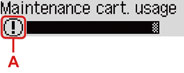
 The maintenance cartridge is almost full. Prepare a new one.
The maintenance cartridge is almost full. Prepare a new one.
 The maintenance cartridge is nearly full or has become full. Confirm the error message, prepare a new maintenance cartridge, and take appropriate action.
The maintenance cartridge is nearly full or has become full. Confirm the error message, prepare a new maintenance cartridge, and take appropriate action.
 The above screen shows estimated used space.
The above screen shows estimated used space.
If your product issue was not resolved after following the steps above, or if you require additional help, please create or log in to your Canon Account to see your technical support options.
Or if you still need help, visit our Canon Community by clicking the button below to get answers:

____________________________________________________________________________________________