Preparing the Printer for Transportation
This article describes how to transport the printer for repairing it.
 Important information to know:
Important information to know:
-
You cannot take ink out of ink tanks.
-
Make sure the tank caps of ink tanks are closed securely. If the tank caps are open, close the tank caps properly.
-
Press the ON button to turn off the printer with the print heads installed. The printer protects the print heads by covering them automatically to prevent them from being dried.
-
Do not remove the print heads. Ink may leak.
-
If the inside of the printer becomes dirty, clean with a soft cloth that gets wet with water and squeezed firmly.
-
When transporting the printer, pack the printer in a plastic bag so that ink does not leak.
-
Pack the printer in a sturdy box so that it is placed with its bottom facing down, using sufficient protective material to ensure safe transport.
-
Do not tilt the printer; otherwise, ink may leak.
-
When a shipping agent is handling transport of the printer, have its box marked "THIS SIDE UP" to keep the printer with its bottom facing down. Mark also with "FRAGILE" or "HANDLE WITH CARE".
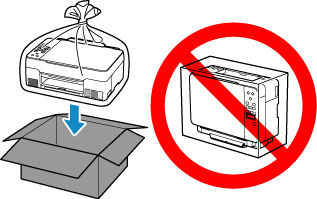
-
Please handle with care and ensure the box remains flat and NOT turned upside down or on its side, as the printer may be damaged and ink in the printer may leak.
Checking the Printer Status
Closing the Ink Valve
-
Make sure the ON lamp is not lit and unplug the power cord.
 Do not unplug the printer while the ON lamp is lit or flashing, as it may cause malfunction or damage to the printer, making the printer unable to print.
Do not unplug the printer while the ON lamp is lit or flashing, as it may cause malfunction or damage to the printer, making the printer unable to print.
-
Open the scanning unit / cover.
-
Tilt the ink valve lever tightly to the left.
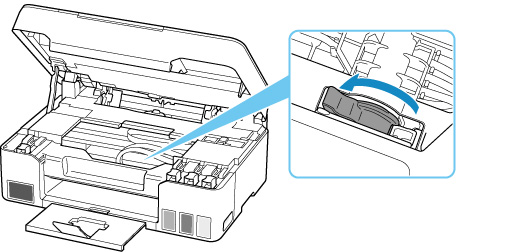
Go to Securing Print Head Holder.
Setting the Printer to Transport Mode
Go to Securing Print Head Holder.
-
Press the Setup  button, use the
button, use the 
 buttons to select Maintenance, and press the OK button.
buttons to select Maintenance, and press the OK button.
-
Use 
 buttons to select Transport mode and then press the OK button.
buttons to select Transport mode and then press the OK button.
-
Use 
 buttons to select Yes and then press the OK button.
buttons to select Yes and then press the OK button.
 When entering the transport mode and proceeding with the procedure, the power turns off automatically.
When entering the transport mode and proceeding with the procedure, the power turns off automatically.
-
Open the scanning unit / cover.
-
Tilt the ink valve lever tightly to the left.
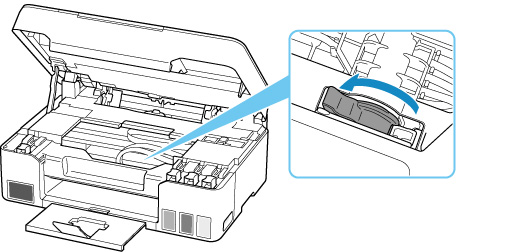
-
Gently close the scanning unit / cover.
The printer is turned off.
-
Make sure the ON lamp is not lit and unplug the power cord.
 Do not unplug the printer while the ON lamp is lit or flashing, as it may cause malfunction or damage to the printer, making the printer unable to print.
Do not unplug the printer while the ON lamp is lit or flashing, as it may cause malfunction or damage to the printer, making the printer unable to print.
Securing Print Head Holder
Go to Packing the Printer.
-
If the scanning unit / cover is closed, reopen it.
-
Make sure the print head holder has moved to far right.
If the print head holder is not to the right, move it to far right.
If the print head holder does not move, proceed to step 4.
-
Remove the carriage stopper (A) and insert it into the hole securely.
Lift while pulling the carriage stopper toward you, insert with the orientation as it is.
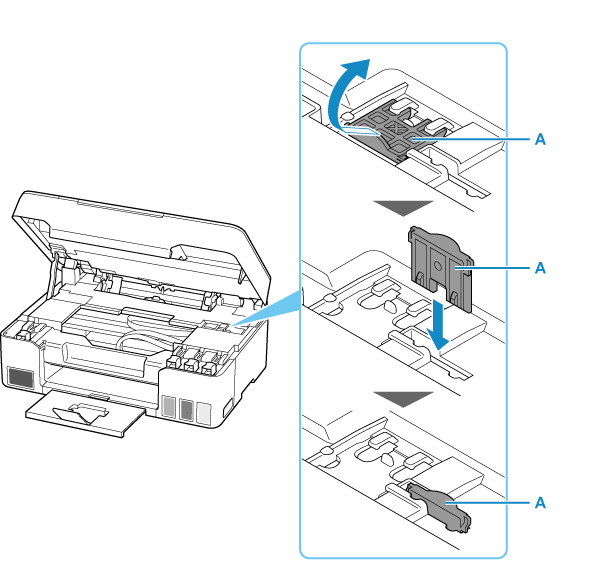
-
Make sure the tank caps are securely closed.
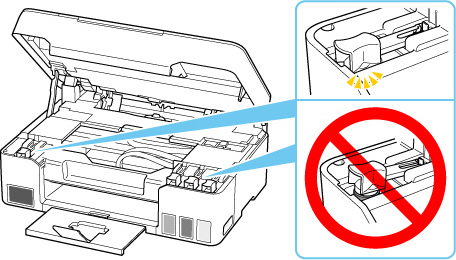
-
Gently close the scanning unit / cover.
Packing the Printer
-
Retract the paper output tray and the output tray extension.
-
Retract the paper support, and then close it.
-
Unplug the cable and power cord.
-
Use adhesive tape to secure all covers on the printer to keep them from opening.

-
Pack the printer in a plastic bag. Seal the mouth of the plastic bag with the tape or tie it tightly so that ink does not leak.
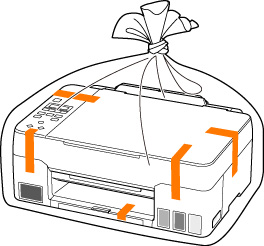
-
Pack the printer in a box. Attach the protective material to the printer to pack it securely in the box.
If your product issue was not resolved after following the steps above, or if you require additional help, please create or log in to your Canon Account to see your technical support options.
Or if you still need help, visit our Canon Community by clicking the button below to get answers:

____________________________________________________________________________________________