Paper Settings
By registering the paper size and the media type loaded on the rear tray, you can prevent the printer from misprinting by displaying the message before printing starts when the paper size or the media type of the loaded paper differs from the print settings.
 The default display setting is different between when you print or copy from the operation panel of the printer, when you print from Smartphone / tablet, when you print from Windows, and when you print from macOS.
The default display setting is different between when you print or copy from the operation panel of the printer, when you print from Smartphone / tablet, when you print from Windows, and when you print from macOS.
After loading paper:

The screen to register the rear tray paper information is displayed.
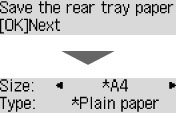
Register the paper size and the media type according to the loaded paper.
 Learn about the proper combination of media type and paper size settings you can specify using the printer driver for Windows and on the LCD
Learn about the proper combination of media type and paper size settings you can specify using the printer driver for Windows and on the LCD
When the paper settings for printing / copying are different from the paper information registered to the printer:
Ex:
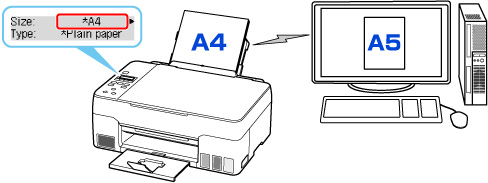
When you start printing or copying, a message is displayed.
Pressing the OK button displays the paper setting specified for printing or copying under the message.
Please choose one of the following.
 Depending on the setting, the choices below may not be displayed.
Depending on the setting, the choices below may not be displayed.
-
Print on set paper
-
Select if you want to print/copy on the paper loaded without changing the paper settings.
-
For example, when the paper setting for printing/copying is A5 and the paper information registered to the printer is A4, the printer starts printing/copying on the paper loaded in the rear tray without changing the paper size setting for printing/copying.
-
Replace the paper
-
Select if you want to print after replacing the paper of the rear tray.
-
For example, when the paper size setting for printing/copying is A5 and the paper information registered to the printer is A4, you load A5 sized paper in the rear tray before you start printing/copying.
-
The paper information registration screen is displayed after replacing the paper. Register the paper information according to the paper that you loaded.
 Learn about the proper combination of media type and paper size settings you can specify using the printer driver for Windows and on the LCD
Learn about the proper combination of media type and paper size settings you can specify using the printer driver for Windows and on the LCD
-
Cancel
-
Cancels printing.
-
Select when you change the paper settings specified for printing / copying. Change the paper settings and try printing/copying again.
Default Setting for Displaying the Message which Prevents Misprinting
 When the message which prevents misprinting is disabled, the printer starts printing / copying even though the paper settings for printing / copying and the paper information registered to the printer are different.
When the message which prevents misprinting is disabled, the printer starts printing / copying even though the paper settings for printing / copying and the paper information registered to the printer are different.