Reducing / Enlarging Copies
You can specify the magnification optionally or select the preset-ratio copying or fit-to-page copying.
In the copy mode, press the MENU  button, use the
button, use the 
 buttons to select Enlarge/Reduce, then press the OK button.
buttons to select Enlarge/Reduce, then press the OK button.
Use the 
 button to select the reduction/enlargement method, then press the OK button.
button to select the reduction/enlargement method, then press the OK button.
Ex:

 Some of the reduction/enlargement methods are not available depending on the copy menu.
Some of the reduction/enlargement methods are not available depending on the copy menu.
-
Preset ratio
You can select one of the preset ratios to reduce or enlarge copies.
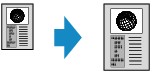
Use the 
 button to select a preset ratio to match the size of your original document and printing paper, then press the OK button.
button to select a preset ratio to match the size of your original document and printing paper, then press the OK button.
-
Magnification
You can specify the copy ratio as a percentage to reduce or enlarge copies.
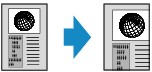
Use the 
 button to specify the reduction or enlargement ratio (25 - 400%), then press the OK button.
button to specify the reduction or enlargement ratio (25 - 400%), then press the OK button.
 Press and hold the
Press and hold the 
 button to quickly advance through the ratios. For details, see Key repeat.
button to quickly advance through the ratios. For details, see Key repeat.
-
Fit to page
The printer automatically reduces or enlarges the image to fit the page size.
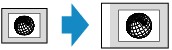
 When you select Fit to page, the size of your original document may not be detected correctly depending on the original. In this case, select Preset ratio or Magnification.
When you select Fit to page, the size of your original document may not be detected correctly depending on the original. In this case, select Preset ratio or Magnification.
If your product issue was not resolved after following the steps above, or if you require additional help, please create or log in to your Canon Account to see your technical support options.
Or if you still need help, visit our Canon Community by clicking the button below to get answers:

____________________________________________________________________________________________