Loading Based on Use
Load the original in the correct position according to the function to use. If you do not load the original correctly, it may not be scanned properly.
|
Originals
|
Function
|
How to Load
|
| Magazines, Newspapers, and Documents |
Copying
|
|
|
Scanning by detecting the type and size of the original automatically
If you scan using the operation panel, press the SCAN  button and select Auto scan for Original type. button and select Auto scan for Original type.
|
|
Scanning by specifying a standard size (A4, Letter, etc.)
If you scan using the operation panel, press the SCAN  button, select Document or Photo for Original type, and then specify a standard size (A4, Letter, etc.) for Scan size. button, select Document or Photo for Original type, and then specify a standard size (A4, Letter, etc.) for Scan size.
|
| Photos, Postcards, Business Cards, and Disc (BD/DVD/CD) |
Scanning only one original
If you scan using the operation panel, follow the operation below.
-
Press the SCAN  button and select Auto scan for Original type. button and select Auto scan for Original type.
-
Press the SCAN  button, select Photo for Original type, and then specify Auto scan(A) -Singl for Scan size. button, select Photo for Original type, and then specify Auto scan(A) -Singl for Scan size.
|
|
|
Scanning two or more originals
If you scan using the operation panel, follow the operation below.
-
Press the SCAN  button and select Auto scan for Original type. button and select Auto scan for Original type.
-
Press the SCAN  button, select Photo for Original type, and then specify Auto scan(A) -Multi for Scan size. button, select Photo for Original type, and then specify Auto scan(A) -Multi for Scan size.
|
|
Loading the Original to Be Aligned with the alignment mark 
Place the original WITH THE SIDE TO SCAN FACING DOWN on the scanner glass and align it with the alignment mark  . Portions placed on the diagonally striped area can't be scanned.
. Portions placed on the diagonally striped area can't be scanned.
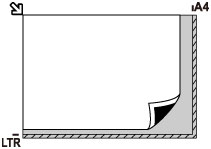
 The printer can't scan the striped area (A) (0.04 in. (1 mm) from the edges of the glass).
The printer can't scan the striped area (A) (0.04 in. (1 mm) from the edges of the glass).
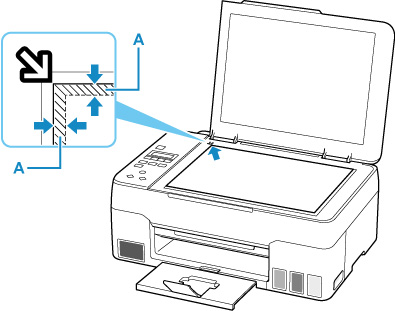
Loading Only One Original in Center of the Scanner Glass
Place the original WITH THE SIDE TO SCAN FACING DOWN, with 0.40 in. (1 cm) or more space between the edges (diagonally striped area) of the platen. Portions placed on the diagonally striped area cannot be scanned.
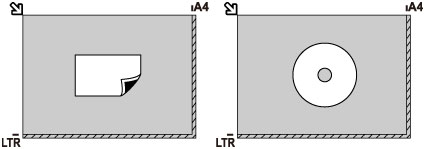
Loading Two or More Originals on the Scanner Glass
Place the originals WITH THE SIDE TO SCAN FACING DOWN. Allow 0.40 in. (1 cm) or more space between the edges (diagonally striped area) of the platen and the originals, and between the originals. Portions placed on the diagonally striped area cannot be scanned.
You can place up to 12 items.
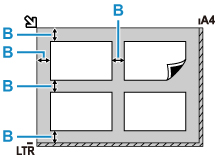
- More than 0.40 in. (1 cm)
 The Skew Correction function automatically compensates for the originals placed at an angle of up to approximately 10 degrees. Slanted photos with a long edge of 7.1 in. (180 mm) or more cannot be corrected.
The Skew Correction function automatically compensates for the originals placed at an angle of up to approximately 10 degrees. Slanted photos with a long edge of 7.1 in. (180 mm) or more cannot be corrected.
 Non-rectangular or irregular shaped photos (such as cut out photos) may not be scanned properly.
Non-rectangular or irregular shaped photos (such as cut out photos) may not be scanned properly.
If your product issue was not resolved after following the steps above, or if you require additional help, please create or log in to your Canon Account to see your technical support options.
Or if you still need help, visit our Canon Community by clicking the button below to get answers:

____________________________________________________________________________________________