Detaching the document cover:
Hold up the document cover in portrait orientation and then tip it back.
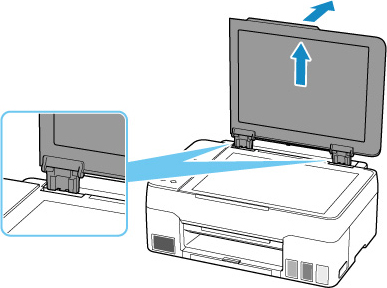
Attaching the document cover:
Fit both hinges (A) of the document cover into the holder (B) and insert both hinges of the document cover vertically as illustrated below.
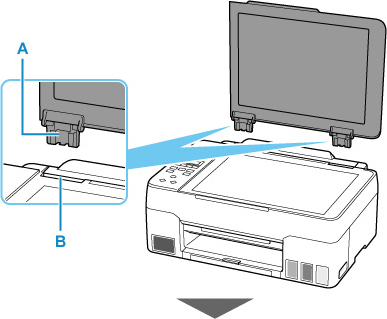
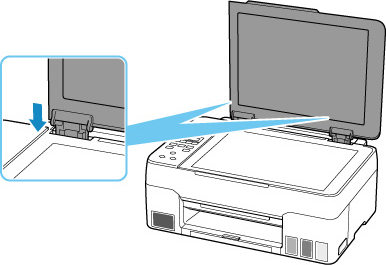
If your product issue was not resolved after following the steps above, or if you require additional help, please create or log in to your Canon Account to see your technical support options.
Or if you still need help, visit our Canon Community by clicking the button below to get answers:

____________________________________________________________________________________________