Sending Scanned Images via E-mail
You can send scanned images via e-mail.
 The screens for scanning photos are used as examples in the following descriptions.
The screens for scanning photos are used as examples in the following descriptions.
-
Start IJ Scan Utility.
-
Click Settings....
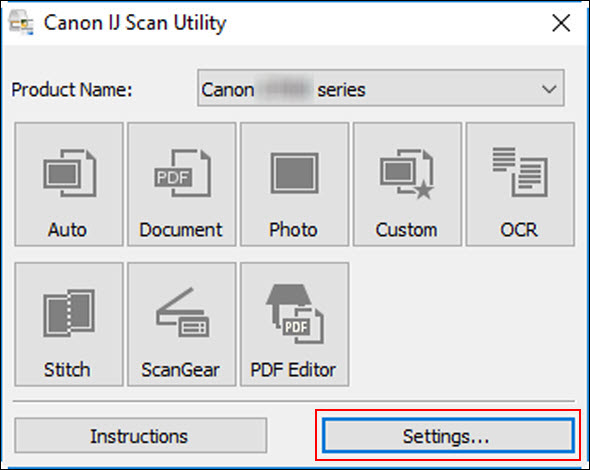
The Settings dialog box appears.
-
Click Photo Scan.
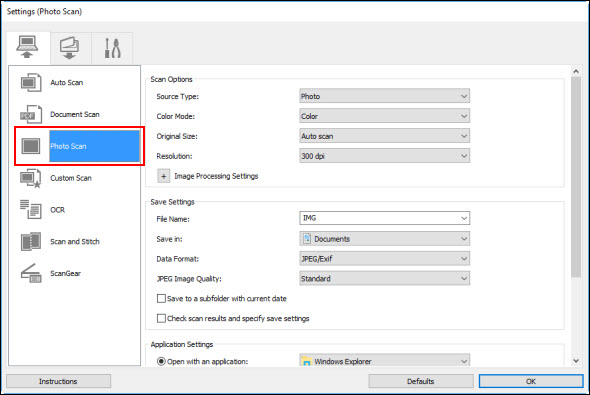
-
Select Attach to e-mail in Application Settings, then select an e-mail client.
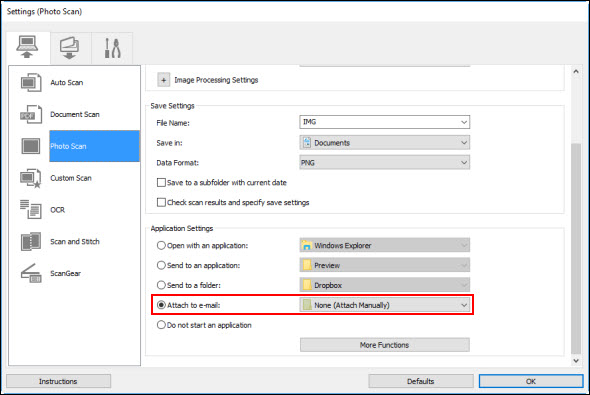
 You can add e-mail clients to use for attachments from the pull-down menu.
You can add e-mail clients to use for attachments from the pull-down menu.
 If None (Attach Manually) is selected, manually attach scanned and saved images to e-mail.
If None (Attach Manually) is selected, manually attach scanned and saved images to e-mail.
-
Click OK.
The IJ Scan Utility main screen appears.
-
Click Photo.
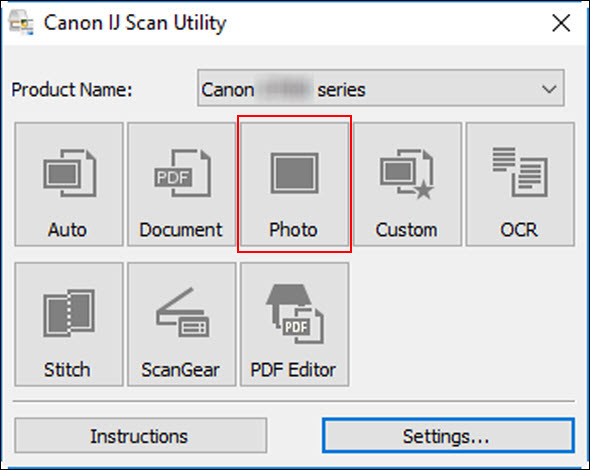
Scanning starts.
When scanning is completed, the specified e-mail client starts and the images will be attached to a new message.
 To cancel the scan, click Cancel.
To cancel the scan, click Cancel.
 The scanned images are saved according to the settings made in the Settings dialog box.
The scanned images are saved according to the settings made in the Settings dialog box.
 If the Check scan results and specify save settings checkbox is selected in the Settings dialog box, the Save Settings dialog box appears. After you set the save options and click OK, the scanned images are saved and automatically attached to a new message of the specified e-mail client.
If the Check scan results and specify save settings checkbox is selected in the Settings dialog box, the Save Settings dialog box appears. After you set the save options and click OK, the scanned images are saved and automatically attached to a new message of the specified e-mail client.
-
Specify the recipient, enter the subject and message, then send e-mail.
Refer to the manual of your e-mail client for e-mail settings.
If your product issue was not resolved after following the steps above, or if you require additional help, please create or log in to your Canon Account to see your technical support options.
Or if you still need help, visit our Canon Community by clicking the button below to get answers:

____________________________________________________________________________________________