Saving after Checking Scan Results
You can check the scan results, then save the images to a computer.
 In the following cases, you cannot check the scan results in the Save Settings dialog box before saving them.
In the following cases, you cannot check the scan results in the Save Settings dialog box before saving them.
-
When scanned with Auto scan
-
When scanned from the operation panel
-
When scanned by selecting Canon IJ PDF Editor for Open with an application in Application Settings
 The screens for scanning photos are used as examples in the following descriptions.
The screens for scanning photos are used as examples in the following descriptions.
-
Start IJ Scan Utility.
-
Click Settings....
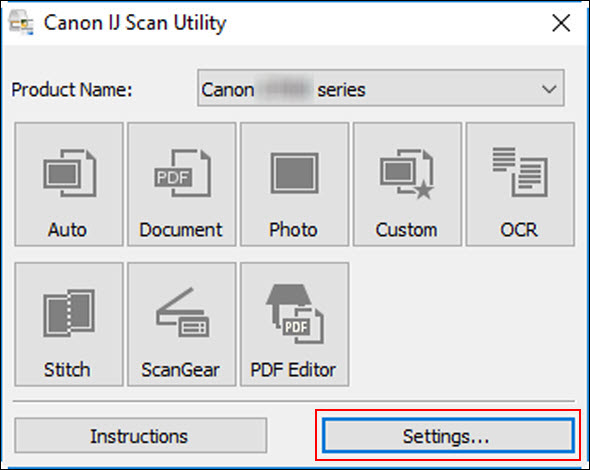
The Settings dialog box appears.
-
Click Photo Scan.
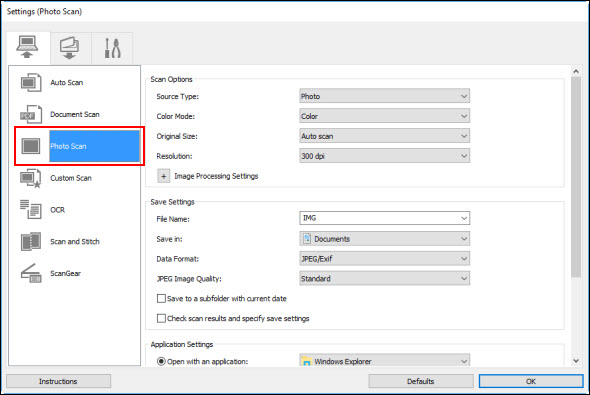
-
Select the Check scan results and specify save settings checkbox, and then click OK.
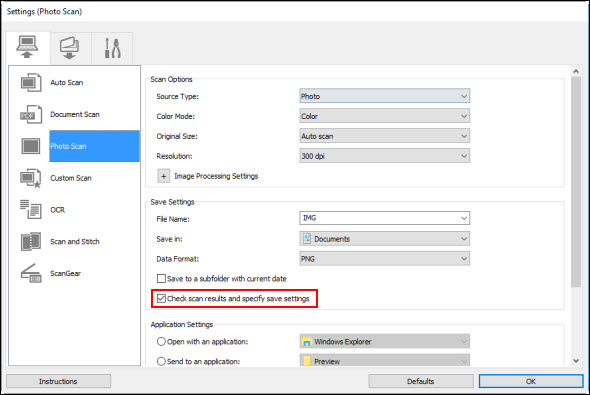
The IJ Scan Utility main screen appears.
-
Click Photo.
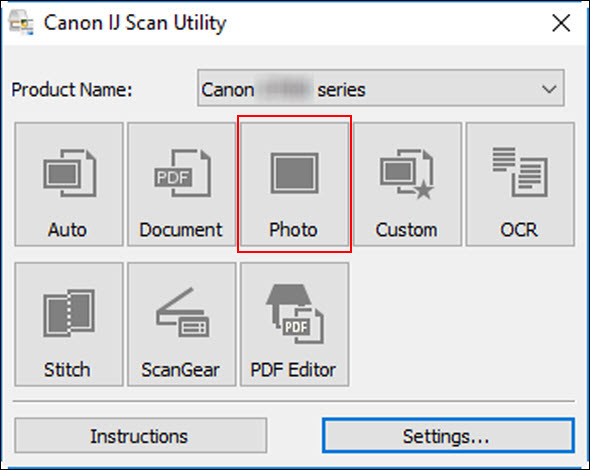
Scanning starts.
When scanning is completed, the Save Settings dialog box appears.
 To cancel the scan, click Cancel.
To cancel the scan, click Cancel.
-
Change the image order or file save options as required.
You can change the image order or file save options in the Save Settings dialog box.
 The default save folders are as follows.
The default save folders are as follows.
-
Windows 8.1 / 10:
Documents folder
-
Windows 7:
My Documents folder
-
Click OK.
Scanned images are saved according to the settings.
If your product issue was not resolved after following the steps above, or if you require additional help, please create or log in to your Canon Account to see your technical support options.
Or if you still need help, visit our Canon Community by clicking the button below to get answers:

____________________________________________________________________________________________