USB Setup - Mac OS X Computers
To be able to use the printer to print or scan on a Mac, applications need to be installed on the computer.
The instructions / screenshots below show how to set up your computer to use the printer via USB.
To begin the setup, first download the setup file
Get the Setup File
Read the information taking note of the information concerning warning messages that may appear during setup then click the "Download" button.
-
Select Next on the first screen.
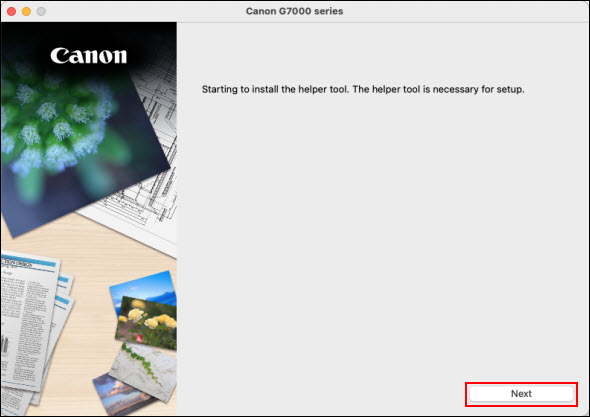
-
Enter your computer User Name and Password then select Install Helper.
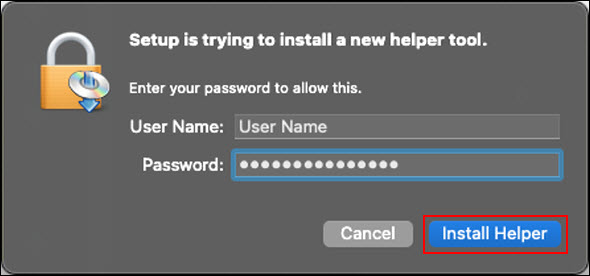
-
Select Start Setup
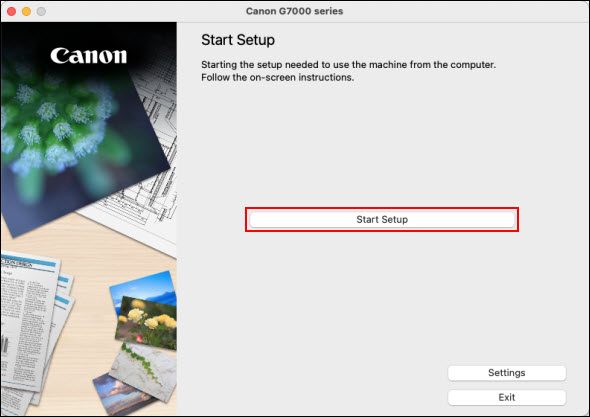
-
On the Before You Continue message, select Next.
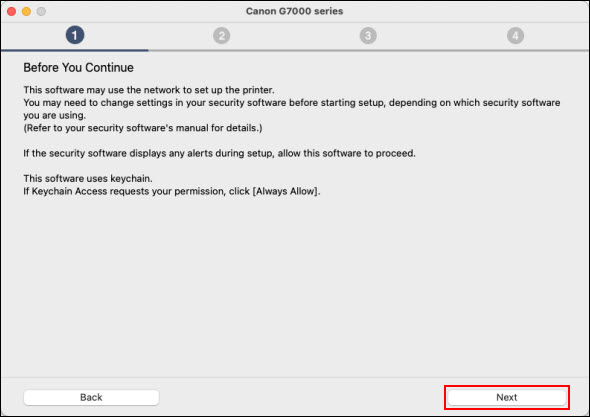
The installer will acquire information on the latest software for the printer. This may take several minutes.
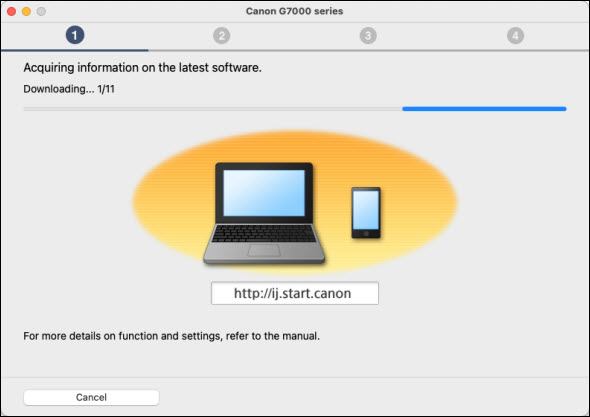
-
Select Yes on the License Agreement.
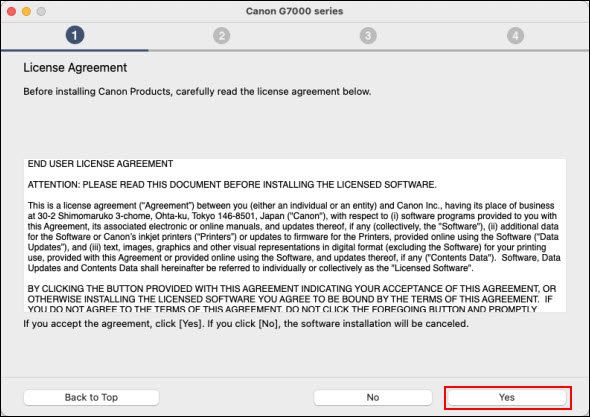
-
Select Agree or Do not agree.
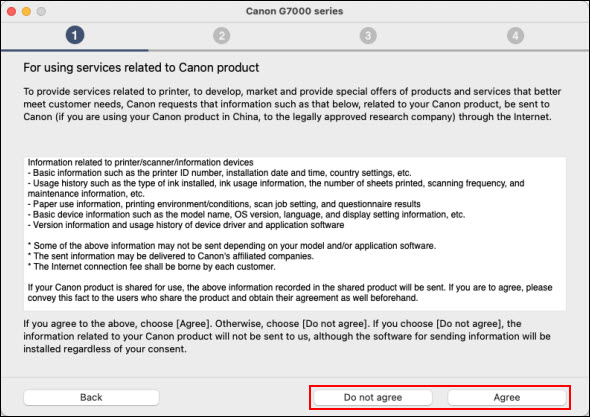
If you select Do not agree, the following message will appear. Select OK to proceed.
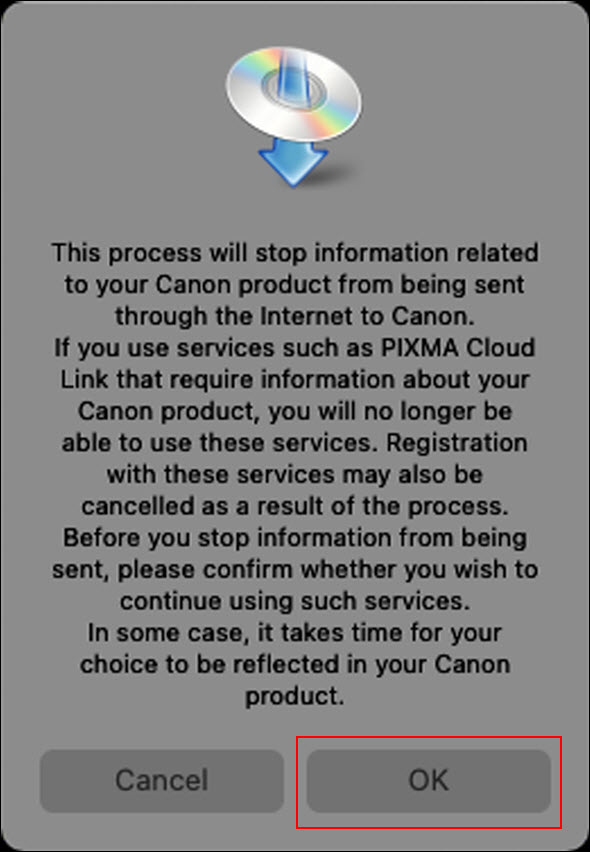
The installer will process for a few moments.

Next, the installer will check the status of the printer. This will take a few moments.
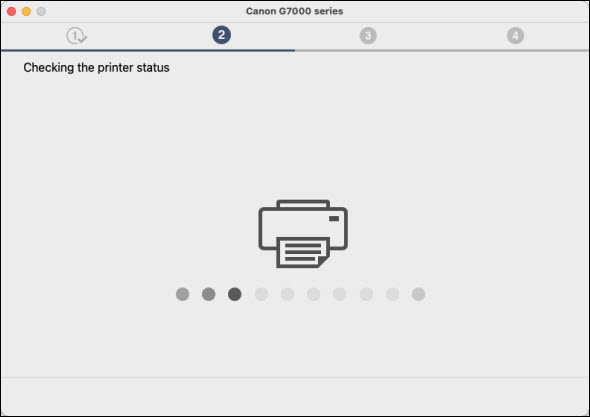
-
Select USB Connection (USB Cable) on the Select Connection Method screen, then select Next to proceed.
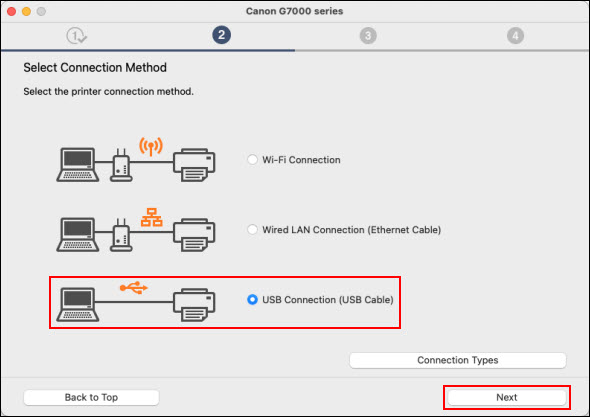
IJ Scan Utility will be downloaded and installed. This may take several minutes.
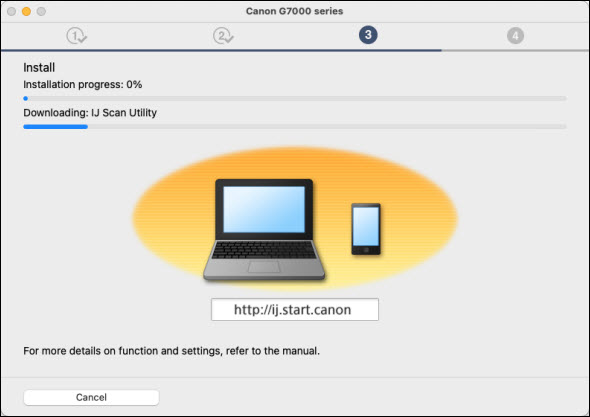
-
Make sure the printer is powered on. Connect the printer to the computer with a USB cable.
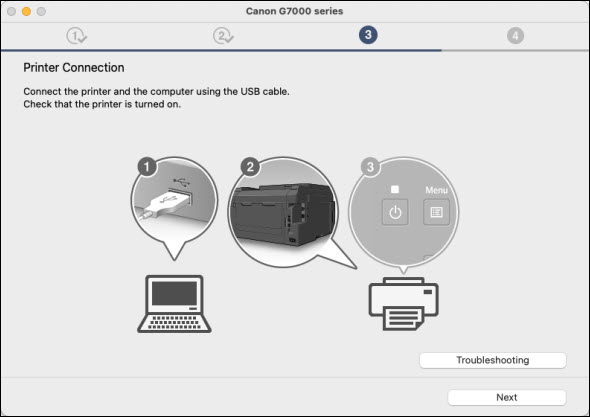
The printer will be detected. Please wait..
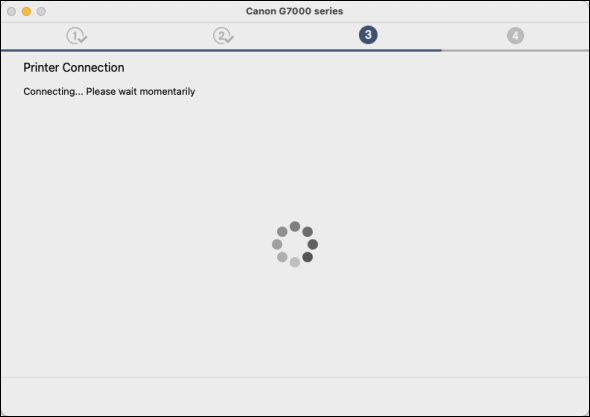
The installer will process for a few moments.

-
Select Next.
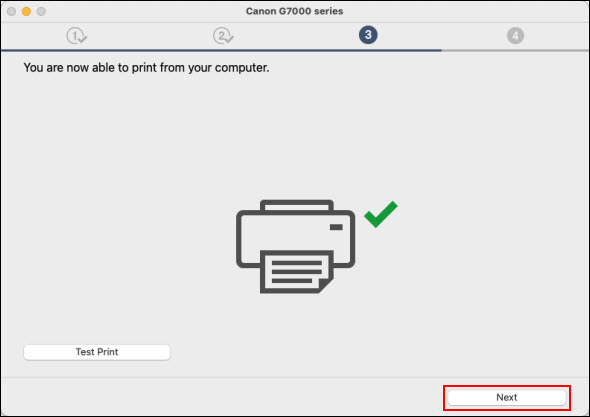
-
Select Continue online.
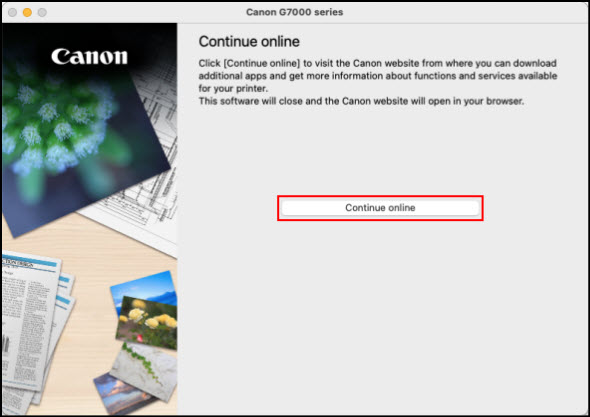
If your product issue was not resolved after following the steps above, or if you require additional help, please create or log in to your Canon Account to see your technical support options.
Or if you still need help, visit our Canon Community by clicking the button below to get answers:

____________________________________________________________________________________________