1. Select the print menu of the application.
2. On the displayed dialog, select the device you are using from [Printer].
3. Select [Quality] from the pop-up menu.
If the print options are not displayed, click [Show Details] on the bottom of the dialog.
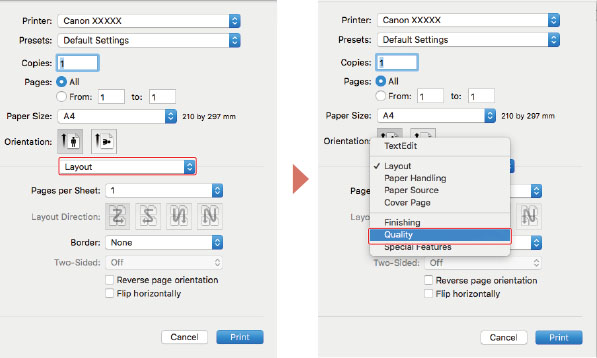 4. Click [Quality Settings] on the [Quality] panel.
5. On the displayed dialog, enable [Toner Density Adjustment] or [Toner Density] → click [OK].
4. Click [Quality Settings] on the [Quality] panel.
5. On the displayed dialog, enable [Toner Density Adjustment] or [Toner Density] → click [OK].
If [Settings] is displayed, you can adjust the toner density for each color. When performing black-and-white printing, only [Black] can be adjusted.