Before selecting File → Print check the following.
- Confirm the envelopes are loaded and paper is set correctly, click here for instructions.
- Confirm the correct size is set in the application. Check you application instructions for guidance.
This explains the basic procedure for printing configuring the printer driver settings.
1. Select [Print] from the application's [File] menu.
2. Select a device from [Printer] → select the panel from the pop-up menu and set the necessary items.
If no print options are displayed, click [Show Details] at the bottom of the dialog box.
When printing using a preset, select the name of the preset you want to use from [Presets].
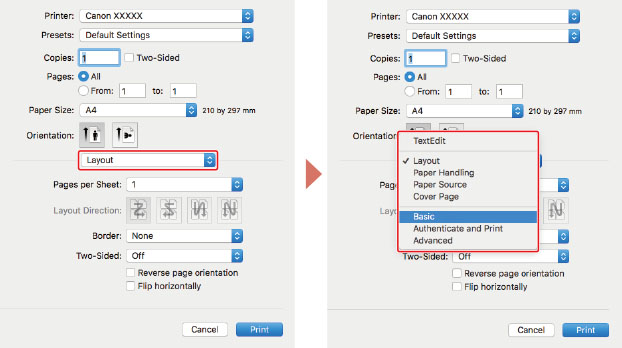
3. Set the [Paper Size] to the envelope size that is loaded.
4. Click [Print].