You can set up your printer to work wirelessly via the WPS PIN Code method. This setup requires you to enter a string of numbers displayed on the screen of the printer into your wireless router's internal settings. To connect the printer to the router using this method, follow the steps below.
-
Press the OK button.
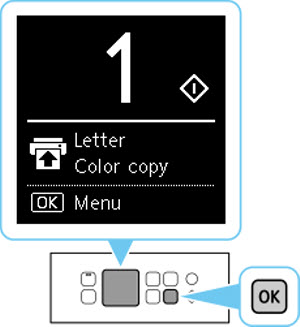
-
Use the  or
or  button (A) to select LAN settings and press the OK button.
button (A) to select LAN settings and press the OK button.
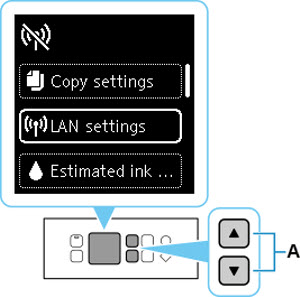
-
Select Wi-Fi and press the OK button.
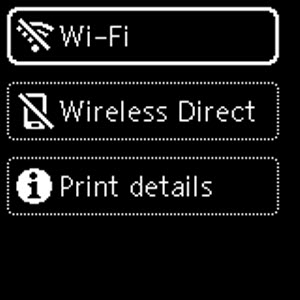
-
Select Wi-Fi setup and press the OK button.
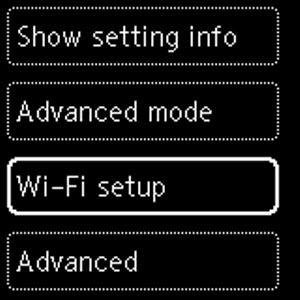
-
Select Other connection types and press the OK button.
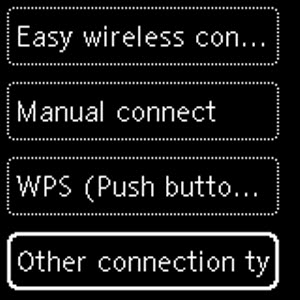
-
Select WPS (PIN code method) and press the OK button.
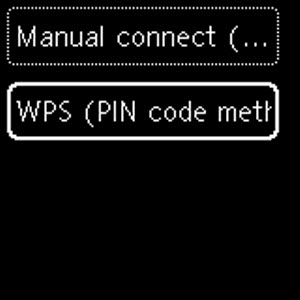
-
The PIN code will be shown on the printer. This will need to be entered into your router's internal settings. Please refer to the documentation for your router for information on how to enter the PIN code.
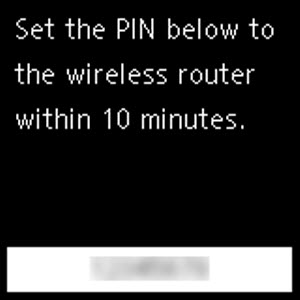
-
When the screen below appears, press the OK button.
-
Press the Back button (A) until the following screen appears.
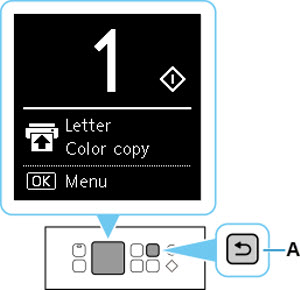
If your product issue was not resolved after following the steps above, or if you require additional help, please create or log in to your Canon Account to see your technical support options.
Or if you still need help, visit our Canon Community by clicking the button below to get answers:

____________________________________________________________________________________________