Please follow the instructions below.
- Quit all applications before you install the software.
Cableless setup
-
Download the software.
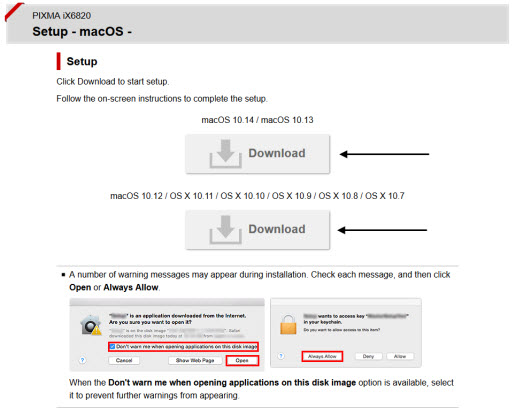
-
Double-click the downloaded .dmg file.
-
Double-click the Setup icon.
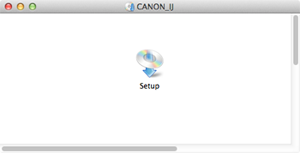
-
Select Next.
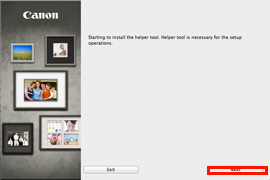
-
Enter the administrator name and password. Then select Install Helper.
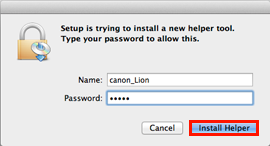
-
Select Next.
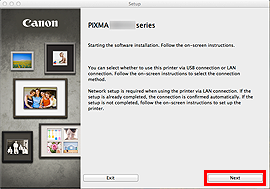
-
Select Network Connection.
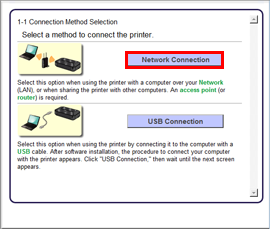
-
Select Wireless Connection.
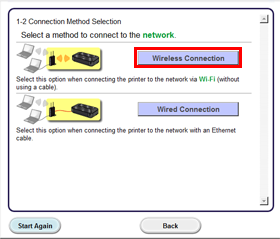
-
Select Connect to the network.
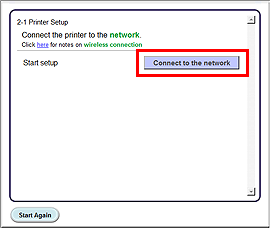
-
Select Cableless setup.

-
Select Next.
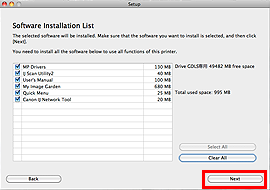
-
Follow any on-screen instructions to proceed with the software installation.
-
Select Add Printer.
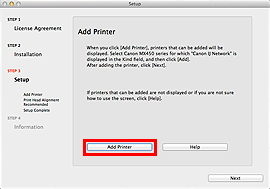
- Select the Printer Name Canon xxx series and Canon IJ Network in the Kind column, and then choose Add.
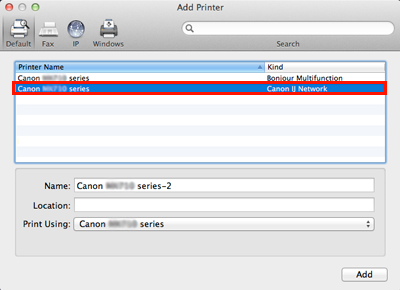
 The alphanumeric characters after Canon xxx series is the printer's Bonjour service name or MAC address.
The alphanumeric characters after Canon xxx series is the printer's Bonjour service name or MAC address.
-
If you install the Canon printer driver on Mac® OSX® and use the printer through a network connection, you can select Bonjour or Canon IJ Network in the Add Printer dialog screen.
-
If Bonjour is selected, ink level messages may differ from those indicated by Canon IJ Network.
-
Canon IJ Network is recommended for use.
 Review the items below if the printer is not detected.
Review the items below if the printer is not detected.
-
The printer is turned on.
-
The firewall function of any security software is turned off.
-
The computer is connected to the access point.
-
Select Next.
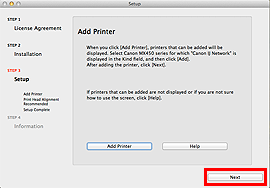
-
Select Next.
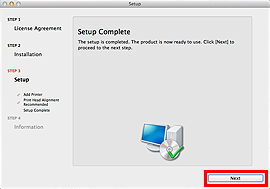
-
The Extended Survey Program screen appears. Select Agree or Do not agree. If you select Do not agree, the Extended Survey Program will not be installed. Your selection has no effect on the printer's functionality.
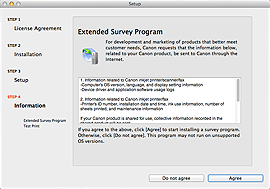
-
The Test Print window appears. Load plain paper into the printer and select Execute. After the test print, select Next. To skip the test print, select Next instead of Execute.
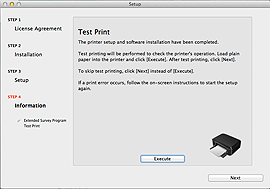
-
Select Exit to complete the installation.
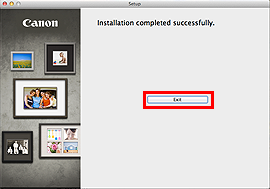
-
The Quick Menu starts.
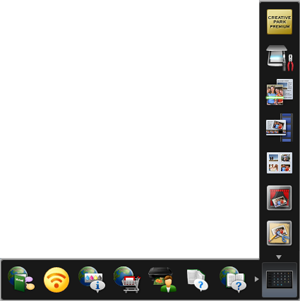
-
The wireless Cableless setup method is completed.
If your product issue was not resolved after following the steps above, or if you require additional help, please create or log in to your Canon Account to see your technical support options.
Or if you still need help, visit our Canon Community by clicking the button below to get answers:

____________________________________________________________________________________________