You can enter text when a keyboard is shown on the printer. Follow the procedure below.
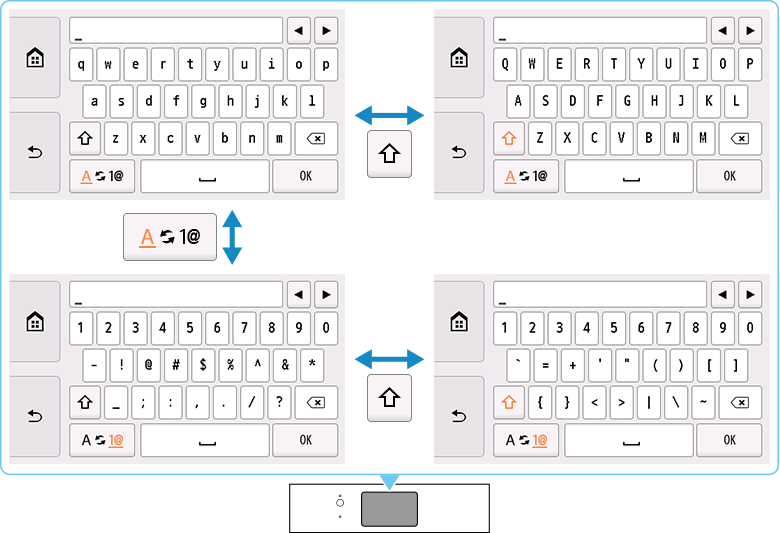
-
Tap the character you want to enter.
-

-
Tap to switch between "lower case letters" and "numbers and symbols."
-

-
While letters of the alphabet appear, tap to switch between upper and lower case letters. While numbers and symbols appear, tap to switch symbol types.
-
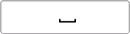
-
Tap to insert a space.
-

-
Tap to delete the character at the cursor. Use  or
or  to move the cursor to the target character.
to move the cursor to the target character.
-
Repeat 1 until text entry is complete.
 To insert characters, move the cursor to the character on the right of the target position using
To insert characters, move the cursor to the character on the right of the target position using  or
or  , and then tap characters.
, and then tap characters.
If your product issue was not resolved after following the steps above, or if you require additional help, please create or log in to your Canon Account to see your technical support options.
Or if you still need help, visit our Canon Community by clicking the button below to get answers:

____________________________________________________________________________________________