Making Copies
To make a basic copy, follow the steps below.
-
Make sure that the printer is powered on.
-
Load paper in the cassette or the rear tray.
-
Load an original document on the scanner glass.
-
Confirm the page size and color mode.
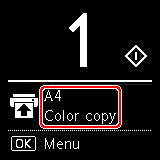
 Learn about adjustments that can be made in the Copy settings menu, such as specifying a black and white or color copy, or the feed source.
Learn about adjustments that can be made in the Copy settings menu, such as specifying a black and white or color copy, or the feed source.
-
Use the 
 buttons to specify the number of copies.
buttons to specify the number of copies.
 You can specify the number of copies even if you select Copies from Copy settings.
You can specify the number of copies even if you select Copies from Copy settings.
-
Press the Start  button.
button.
The printer starts copying.
Remove the original on the scanner glass after copying is complete.
 Don't open the document cover or remove the original while Copying... is displayed on the screen.
Don't open the document cover or remove the original while Copying... is displayed on the screen.
 To cancel copying, press the Stop
To cancel copying, press the Stop  button.
button.
If your product issue was not resolved after following the steps above, or if you require additional help, please create or log in to your Canon Account to see your technical support options.
Or if you still need help, visit our Canon Community by clicking the button below to get answers:

____________________________________________________________________________________________