When you select 2-sided for Others in Copy settings, you can copy two original pages onto the both sides of a single sheet of paper.
-
Press the OK button and select Copy settings.
-
Select Others.
-
Select 1-sided.
-
Select 2-sided.
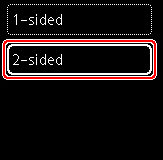
-
Press the Start  button to scan the first sheet of paper.
button to scan the first sheet of paper.
-
Switch to the second sheet of paper and select Scan.
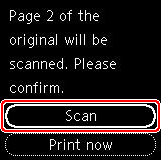
 Select Print now to start printing without scanning the second sheet (second page) of the original.
Select Print now to start printing without scanning the second sheet (second page) of the original.
 If the paper size set is not A4 or Letter, a confirmation message will appear and duplex copying will not be possible.
If the paper size set is not A4 or Letter, a confirmation message will appear and duplex copying will not be possible.
 The color mode (color copy/black & white copy) selected for the first copy will also be applied to the second copy.
The color mode (color copy/black & white copy) selected for the first copy will also be applied to the second copy.
If your product issue was not resolved after following the steps above, or if you require additional help, please create or log in to your Canon Account to see your technical support options.
Or if you still need help, visit our Canon Community by clicking the button below to get answers:

____________________________________________________________________________________________