To enter letter, numbers, and symbols on the printer via the operation panel, follow the steps below.
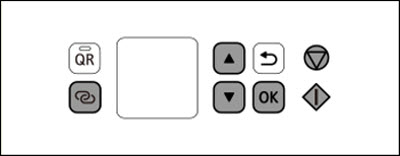
-
Press  to select the type of character you want to enter.
to select the type of character you want to enter.
Press  to switch between lower case letters, upper case letters, numbers, and symbols.
to switch between lower case letters, upper case letters, numbers, and symbols.
The selected mode is indicated by the character displayed in the center of the screen.
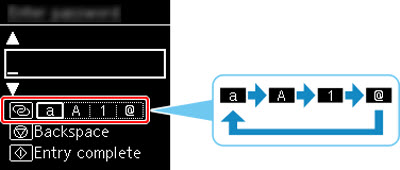
-
Press  or
or  to select the character you want to enter, and then press
to select the character you want to enter, and then press  .
.
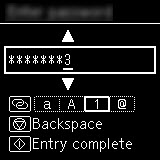
-
Repeat steps 1 to 2 to enter additional characters.
-
After entering all characters, press  .
.
 To delete the last character, press
To delete the last character, press  .
.
 The cursor can not be moved.
The cursor can not be moved.
 After changing the text entry mode, pressing
After changing the text entry mode, pressing  before selecting a character enters a single space.
before selecting a character enters a single space.
Key Assignments
| <a> |
Lower case mode |
a b c d e f g h i j k l m n o p q r s t u v w x y z |
| <A> |
Upper case mode |
A B C D E F G H I J K L M N O P Q R S T U V W X Y Z |
| <1> |
Numeric mode |
1 2 3 4 5 6 7 8 9 0 |
| <@> |
Symbol mode |
. @ - _ SP * # ! " , ; : ^ ` = / | ' ? $ % & + ( ) [ ] { } < > \ ~ |
SP: Indicates a single space.
If your product issue was not resolved after following the steps above, or if you require additional help, please create or log in to your Canon Account to see your technical support options.
Or if you still need help, visit our Canon Community by clicking the button below to get answers:

____________________________________________________________________________________________