Subjects covered in this article:
-
Precautions when handling the Maintenance Cartridge
-
Confirm the message
-
Access the menu for Maintenance Cartridge replacement
-
Replacing the Maintenance Cartridge
| Precautions when handling the Maintenance Cartridge |
Take the following precautions when handling the Maintenance Cartridge.
 Caution Caution |
- For safety, keep the Maintenance Cartridge out of the reach of children.
- If ink is accidentally ingested, contact a physician immediately.
|
 Important Important |
- Do not remove the Maintenance Cartridge except to replace it. Ink may leak out.
- Do not remove an Maintenance Cartridge during initialization immediately after turning on the printer, during Printhead cleaning, while ink is being drawn out, or during initialization after replacing the Maintenance Cartridge.
The Maintenance Cartridge may become damaged or ink may leak out.
- To prevent ink from leaking from a used Maintenance Cartridge, avoid dropping the cartridge or storing it at an angle. Otherwise, ink may leak and cause stains.
- Ink adheres to the top of the Maintenance Cartridge after it has been used. Handle the Maintenance Cartridge carefully during replacement. The ink may stain clothing.
|
Return to the Top
When the Maintenance Cartridge is almost empty, a message is shown on the Display Screen. According to the message, replace the Maintenance Cartridge or prepare a new Maintenance Cartridge.
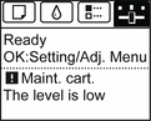
If a message is displayed requesting Maintenance Cartridge replacement, you can skip the step
Access the men for Maintenance Cartridge replacement. Follow the instructions in
Replace the Maintenance Cartridge.
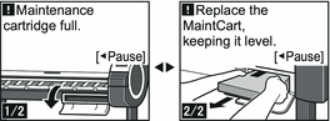 Return to the Top
Return to the Top
| Access the menu for Maintenance Cartridge replacement |
- On the Tab Selection screen of the Control Panel, press
 to select the Settings/Adj. tab (
to select the Settings/Adj. tab ( ).
).
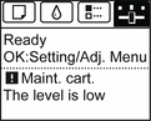
 Note Note |
- If the Tab Selection screen is not displayed, press the Menu button.
|
- Press the OK button.
The Set.Adj. Menu is displayed.
- Press
 to select Maintenance, and then press the OK button.
to select Maintenance, and then press the OK button.
- Press
 to select Repl. maint cart, and then press the OK button.
to select Repl. maint cart, and then press the OK button.
A message on the Display Screen advises you to open the Maintenance Cartridge Cover.
Return to the Top
| Replace the Maintenance Cartridge |
- Open the box, remove the plastic bag and packaging material, and take out the Maintenance Cartridge.
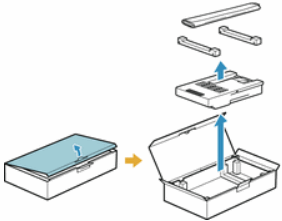
 Important Important |
- Never touch the metal contacts (a). This may damage the Maintenance Cartridge.
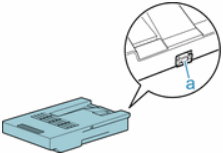
|
- At this point, open the Maintenance Cartridge Cover.
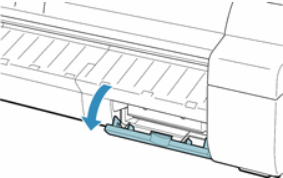
- Hold the used Maintenance Cartridge by the grip (a) with one hand and put your other hand under the Maintenance Cartridge to hold it firmly on the bottom, keeping it level as you pull it out.
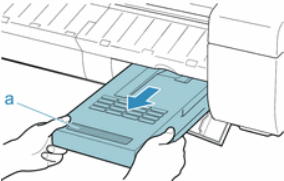
 Important Important |
- Used Maintenance Cartridges are heavy. Always grasp the cartridge firmly and keep the cartridge level during removal and storage. If you drop a used Maintenance Cartridge or store it at an angle, ink may leak out and cause stains..
- The remaining Maintenance Cartridge capacity is recorded on each printer. Do not install a used Maintenance Cartridge in another printer.
|
- Keep the used Maintenance Cartridge level as you put it in the plastic bag. Expel excess air from the plastic bag and seal the zipper.
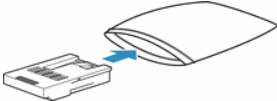
- Confirm the Maintenance Cartridge is right-side up, put it in the box with the packaging material attached, and store it so that it stays level.
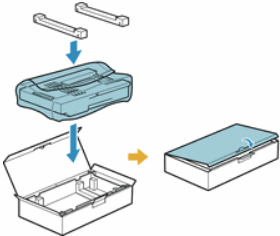
 Important Important |
- Always put the used Maintenance Cartridge back in the box and store the box on a flat surface. Also, seal the zipper thoroughly. Otherwise, ink may link and cause stains.
|
| Note |
- Put the used Maintenance Cartridge in the plastic bag of the new cartridge, and dispose of it in accordance with local regulations.
|
- Keeping the new Maintenance Cartridge level, insert it all the way in.
The printer now initializes the Maintenance Cartridge.
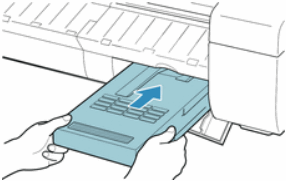
 Important Important |
- Do not remove the Maintenance Cartridge during initialization immediately after replacing the Maintenance Cartridge. The Maintenance Cartridge may become damaged..
|
- Close the Maintenance Cartridge Cover.
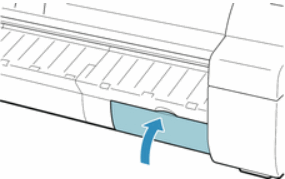
 Note Note |
|
|
- Press the OK button.
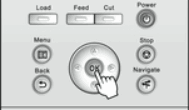
Return to the Top