You can set up your printer to work wirelessly via the WPS push button method. This setup requires you to
press a WPS button on your router. To connect the printer to the router using this method, follow the steps below.
-
Press the OK button.
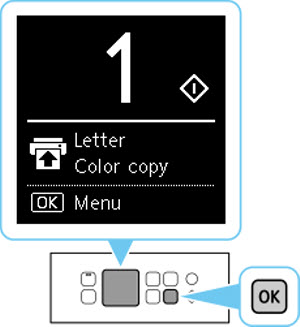
-
Use the  or
or  button (A) to select LAN settings and press the OK button.
button (A) to select LAN settings and press the OK button.
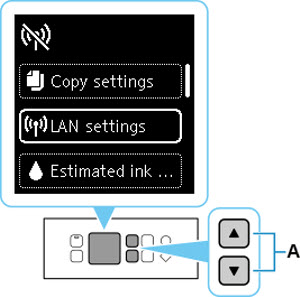
-
Select Wi-Fi and press the OK button.
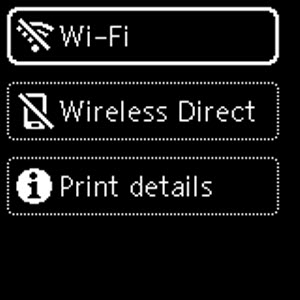
-
Select Wi-Fi setup and press the OK button.
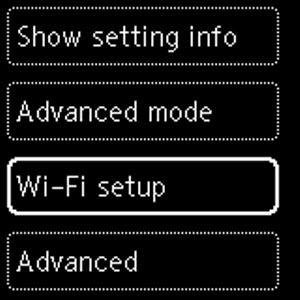
-
Select WPS (Push button method) and press the OK button.
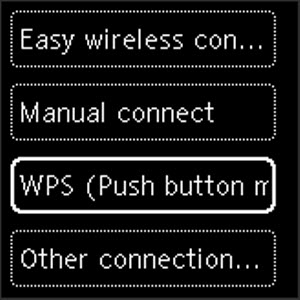
-
When this message appears, press the OK button.
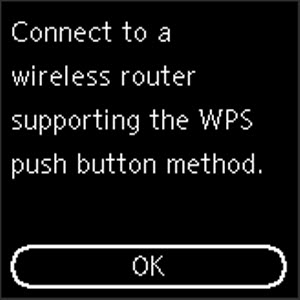
-
Press and hold the WPS button on your wireless router, then press the OK button on the printer.
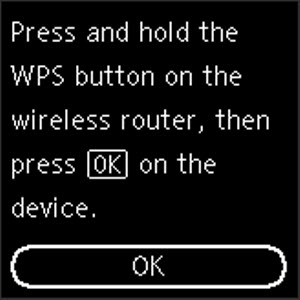
The printer will then attempt to connect to the router.
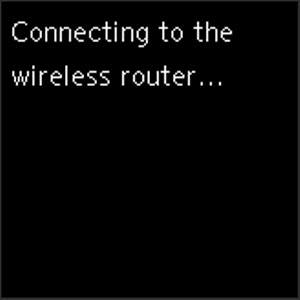
-
When the printer has connected, press the OK button.
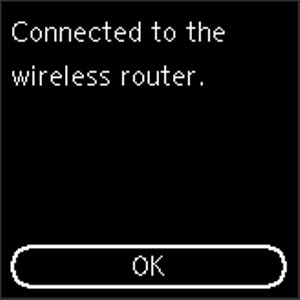
-
Press the Back button (A) until the following screen appears.
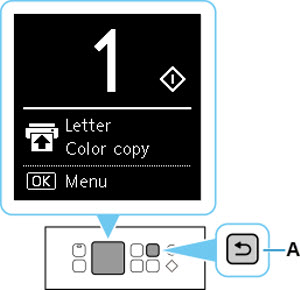
If your product issue was not resolved after following the steps above, or if you require additional help, please create or log in to your Canon Account to see your technical support options.
Or if you still need help, visit our Canon Community by clicking the button below to get answers:

____________________________________________________________________________________________