Your printer can be connected to a wireless router via the WPS push button method. This will allow you to establish a wireless connection between the printer and router without having to enter in the network password. To establish a wireless connection via the WPS push button method, follow these steps.
-
With the printer powered on and displaying the HOME screen, tap the network symbol at the lower left.
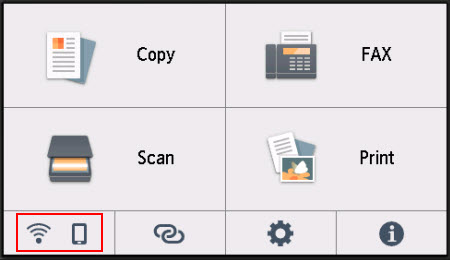
-
Tap Wi-Fi.
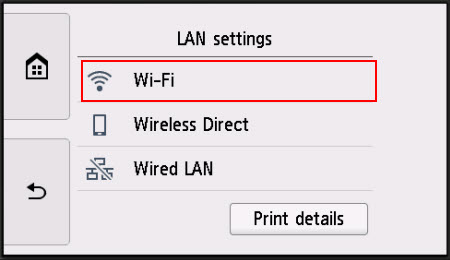
-
Tap Wi-Fi setup.
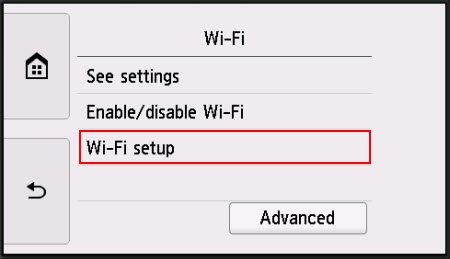
-
Tap WPS (Push button method).
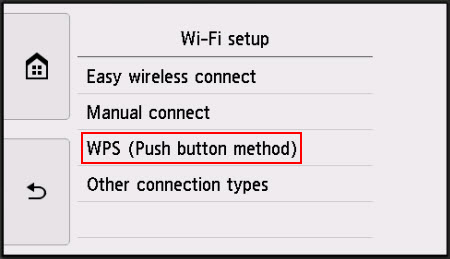
-
When this message appears, tap OK.
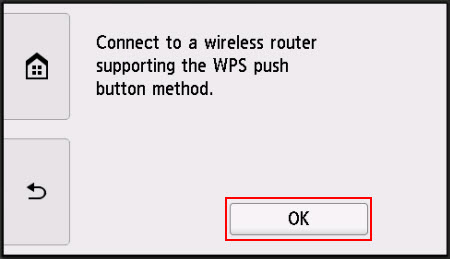
-
Press and hold the WPS button on your wireless router for a few seconds. Then, tap OK.
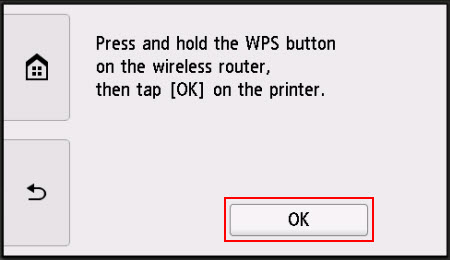
 Refer to the wireless router's documentation for more informaiton on the WPS button.
Refer to the wireless router's documentation for more informaiton on the WPS button.
The printer will attempt to connect to the router.
-
When the printer has established its connection, tap OK.
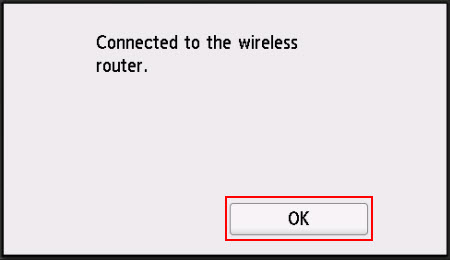
If your product issue was not resolved after following the steps above, or if you require additional help, please create or log in to your Canon Account to see your technical support options.
Or if you still need help, visit our Canon Community by clicking the button below to get answers:

____________________________________________________________________________________________