
By selecting the Long Document mode and setting the [Page Size] on the scanner driver settings screen to Auto-detection, documents of up to 3,000mm (118.1") in length can be scanned. Note the following when using the Long Document mode.
- When scanning in the Long Document mode, if the document is placed on the scanner in a skewed position, it may hit the edges of the feeding area and be damaged. Be careful to place the document so that it is not skewed.
- When scanning with the Long Document mode, paper jam detection may react slowly, resulting in damage to the document. Be careful to avoid paper jams.
- When scanning long documents, scan the documents one at a time.
- When scanning large-sized documents with the Long Document mode, scanning may be slower. Errors also occur due to memory shortage, and scanning may be disabled.
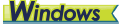

Log on to Windows as an Administrator.
- Click the Start button, and then click [Canon R40], and [Canon imageFORMULA Driver Setting Tool].
imageFORMULA Driver Setting Tool starts.
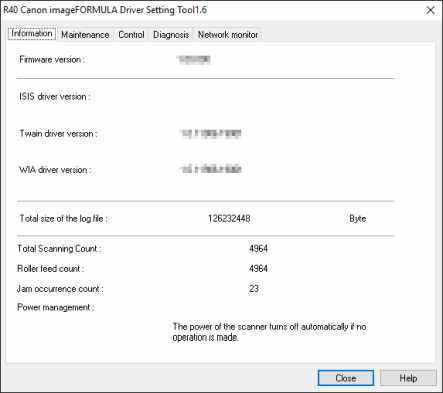

In Windows 8.1, it is registered at the following location.
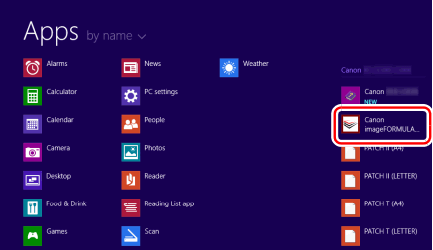
- Click the [Control] tab.
- Click the [Setting] button of [Hardware].
![Click the [Setting] button.](/library/CANON/CITS_TECH_SUPPORT/BISG/ICS/R40_Win_LDM_03.gif)
- Select [Long Document mode (1000 mm)] or [Long Document mode (3000 mm)] depending on the length of the document.
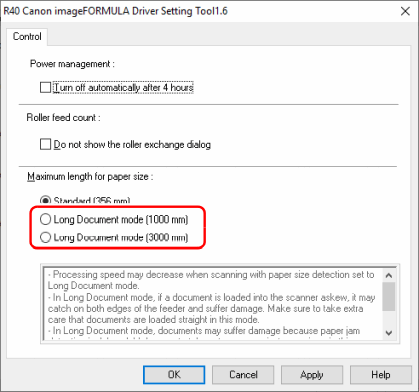
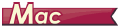
- Open the scanner driver's Detail Setting screen.
- Click
 to display the [Scanner Information] dialog box.
to display the [Scanner Information] dialog box.
The [Scanner Information] dialog box appears.
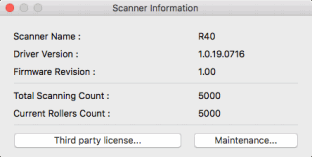
- Click [Maintenance].
The [Maintenance] dialog box appears.
- Select [Long Document mode (1,000 mm)] or [Long Document mode (3,000 mm)] depending on the length of the document.
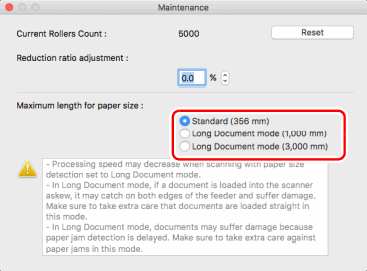
- Click
 to close the dialog box.
to close the dialog box.
That's it! Now you are ready to scan that long document.