If printed ruled lines are misaligned or print results are otherwise unsatisfactory, adjust the print head position.
 If the remaining ink level is low, the print head alignment sheet will not be printed correctly. Replace the cartridge whose ink is low.
If the remaining ink level is low, the print head alignment sheet will not be printed correctly. Replace the cartridge whose ink is low.
You will need a sheet of A4 or Letter-sized plain paper.
-
Check that the printer is turned on.
-
Load a sheet of A4 or Letter-sized plain paper on the rear tray.
-
Press the Setup  button until 4 appears on the LCD.
button until 4 appears on the LCD.
-
Press the Black button or the Color button.
The print head alignment sheet will be printed.

 Do not touch any printed part on the print head alignment sheet. If the sheet is stained or wrinkled, it may not be scanned properly.
Do not touch any printed part on the print head alignment sheet. If the sheet is stained or wrinkled, it may not be scanned properly.
 If the print head alignment sheet was not printed correctly, press the Stop button, and redo this procedure from the beginning.
If the print head alignment sheet was not printed correctly, press the Stop button, and redo this procedure from the beginning.
-
Place print head alignment sheet on the platen (scanner glass).
Place the print head alignment sheet WITH THE PRINTED SIDE FACING DOWN and align the mark  on the upper left corner of the sheet with the alignment mark
on the upper left corner of the sheet with the alignment mark  .
.
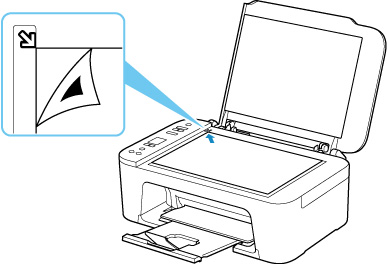
-
Close the document cover gently, then press the Black button or the Color button.
The printer starts scanning the print head alignment sheet, and the print head position will be adjusted automatically.
The print head position adjustment will be complete when the ON lamp lights after flashing.
Remove the print head alignment sheet on the platen.
 Don't open the document cover or move the print head alignment sheet on the platen until adjusting the print head position is complete.
Don't open the document cover or move the print head alignment sheet on the platen until adjusting the print head position is complete.
 For Windows, when the print results are still not satisfactory after adjusting the print head position as described above, adjust the print head position manually from the computer.
For Windows, when the print results are still not satisfactory after adjusting the print head position as described above, adjust the print head position manually from the computer.
 To print and check the current head position adjustment values, press the Setup
To print and check the current head position adjustment values, press the Setup  button until 6 appears on the LCD, and press the Black button or the Color button.
button until 6 appears on the LCD, and press the Black button or the Color button.
If your product issue was not resolved after following the steps above, or if you require additional help, please create or log in to your Canon Account to see your technical support options.
Or if you still need help, visit our Canon Community by clicking the button below to get answers:

____________________________________________________________________________________________