By registering the paper size of paper loaded in the rear tray, you can prevent the printer from misprinting by displaying the error code before printing starts when the paper size of the loaded paper differs from the print settings.
 The default display setting is different between when you print from the PictBridge (Wi-Fi) compliant device, the smartphone, or the tablet and when you print from the computer.
The default display setting is different between when you print from the PictBridge (Wi-Fi) compliant device, the smartphone, or the tablet and when you print from the computer.
The media type is set depending on the paper size specified on the LCD.
| Paper size |
Media type |
| A4, LTR, LGL, B5, A5 |
Plain paper |
| KG 4"x6" / 10x15cm, L, 2L 5"x7" / 13x18cm, 5"x5" / 13x13cm |
Photo paper |
Hide (Repeatedly press the Paper Select  button until no paper size appears on the screen) button until no paper size appears on the screen) |
Other |
After loading paper:
-
When you load paper in the rear tray:
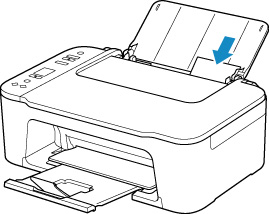
The paper status icon and the current paper size appear.
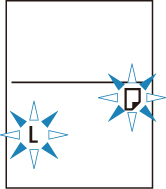
Register the paper size according to the loaded paper.
When the paper size setting for printing is different from the paper size setting set to the printer:
Ex:
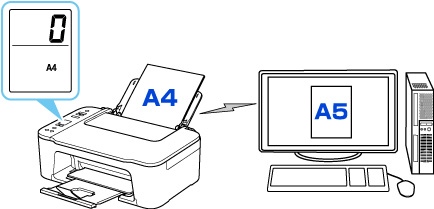
When you start printing, an error code appears on the LCD.
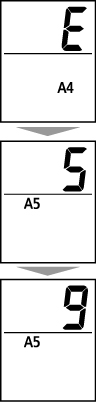
Select one of the operations below.
-
Printing by paper size setting for printing
-
You print on the paper loaded without changing the paper size setting. Press the Color button or the Black button.
-
For example, when the paper size setting for printing is A5 and the paper size setting set to A4 on the LCD, the printer starts printing with A5 on the paper loaded.
-
Printing after replacing paper
-
You print after replacing paper loaded on the rear tray.
-
For example, when the paper size setting for printing is A5 and the paper size setting set to A4 on the LCD, you load A5 sized paper before you start printing.
-
Set the paper size setting on the LCD depending on the loaded paper on the rear tray after replacing paper.
-
Cancel printing
-
Press the Stop button to cancel printing and change the paper size setting specified for printing. Try printing again.
Default Setting for Displaying the Error Code which Prevents Misprinting
-
When you print from the PictBridge (Wi-Fi) compliant device, the smartphone, or the tablet:
The error code which prevents misprinting is enabled by default.
To change the setting:
-
Press the Setup button until 15 appears on the LCD.
-
Press the Black button or the Color button.
Press the Color button to enable the error code display, or the Black button to disable the error code display.
-
When you print from Windows:
The error code which prevents misprinting is disabled by default.
To change the setting:
-
When you print from macOS:
The error code which prevents misprinting is enabled by default.
To change the setting:
 When the error code which prevents misprinting is disabled, the printer starts printing even though the paper size setting for printing and the paper size setting set to the printer are different.
When the error code which prevents misprinting is disabled, the printer starts printing even though the paper size setting for printing and the paper size setting set to the printer are different.
If your product issue was not resolved after following the steps above, or if you require additional help, please create or log in to your Canon Account to see your technical support options.
Or if you still need help, visit our Canon Community by clicking the button below to get answers:

____________________________________________________________________________________________