When remaining ink cautions or errors occur, the error code will appear on the LCD to inform you of the error. In this state, the printer can't print or scan. Check the error code and take appropriate action.
While using the printer, the periphery of the paper output slot may become dirty with ink.
Before replacing the FINE Cartridge, clean the periphery of the paper output slot.
Replacing Procedure
When you need to replace an ink cartridge, follow the procedure below.
 Don't touch the electrical contacts (A) or print head nozzle (B) on an ink cartridge. The printer may not print properly if you touch them.
Don't touch the electrical contacts (A) or print head nozzle (B) on an ink cartridge. The printer may not print properly if you touch them.

 If you remove an ink cartridge, replace it immediately. Don't leave the printer with the ink cartridge removed.
If you remove an ink cartridge, replace it immediately. Don't leave the printer with the ink cartridge removed.
 Use a new ink cartridge for replacement. Installing a used ink cartridge may cause the nozzles to clog. Furthermore, with such an ink cartridge, the printer won't be able to inform you when to replace the ink cartridge properly.
Use a new ink cartridge for replacement. Installing a used ink cartridge may cause the nozzles to clog. Furthermore, with such an ink cartridge, the printer won't be able to inform you when to replace the ink cartridge properly.
 Once an ink cartridge has been installed, don't remove it from the printer and leave it out in the open. This will cause the ink cartridge to dry out, and the printer may not operate properly when it is reinstalled. To maintain optimal printing quality, use an ink cartridge within six months of first use.
Once an ink cartridge has been installed, don't remove it from the printer and leave it out in the open. This will cause the ink cartridge to dry out, and the printer may not operate properly when it is reinstalled. To maintain optimal printing quality, use an ink cartridge within six months of first use.
 For Windows, if an ink cartridge runs out of ink, you can print with either color or black ink cartridge, in whichever ink remains, only for a while. However the print quality may be reduced compared to when printing with both cartridges. We recommend to use a new ink cartridge in order to obtain optimum qualities.
For Windows, if an ink cartridge runs out of ink, you can print with either color or black ink cartridge, in whichever ink remains, only for a while. However the print quality may be reduced compared to when printing with both cartridges. We recommend to use a new ink cartridge in order to obtain optimum qualities.
Even when printing with one ink only, print with leaving the empty ink cartridge installed. If either the color ink cartridge or black ink cartridge isn't installed, an error occurs and the printer can't print.
 Color ink may be consumed even when printing a black-and-white document or when black-and-white printing is specified. Both color ink and black ink are also consumed in the standard cleaning and deep cleaning of the print head, which may be necessary to maintain the performance of the printer. When ink runs out, replace the ink cartridge immediately with a new one.
Color ink may be consumed even when printing a black-and-white document or when black-and-white printing is specified. Both color ink and black ink are also consumed in the standard cleaning and deep cleaning of the print head, which may be necessary to maintain the performance of the printer. When ink runs out, replace the ink cartridge immediately with a new one.
-
Make sure that the printer is powered on.
-
Retract the paper output tray and the output tray extension.
-
Open the cover (C).
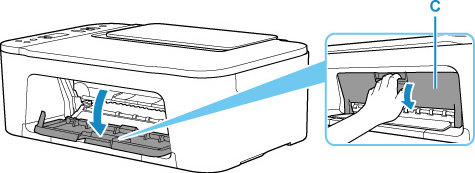
The ink cartridge holder (D) moves to the replacement position.
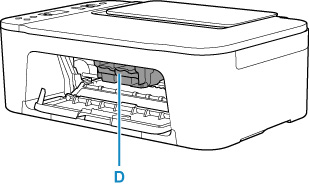
 Don't hold the ink cartridge holder to stop or move it forcibly. Don't touch the ink cartridge holder until it stops completely.
Don't hold the ink cartridge holder to stop or move it forcibly. Don't touch the ink cartridge holder until it stops completely.
 Don't touch the metallic parts or other parts inside the printer.
Don't touch the metallic parts or other parts inside the printer.
 If the cover is left open for more than 10 minutes, the ink cartridge holder moves to the far left and an error occurs. In this case, close the cover, then open it again.
If the cover is left open for more than 10 minutes, the ink cartridge holder moves to the far left and an error occurs. In this case, close the cover, then open it again.
-
Remove the empty ink cartridge.
-
Push down the ink cartridge lock lever (E) of the empty FINE cartridge until it clicks.
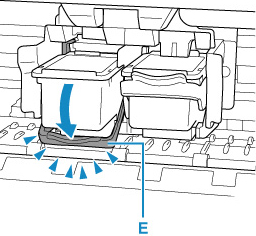
-
Remove the ink cartridge (F).
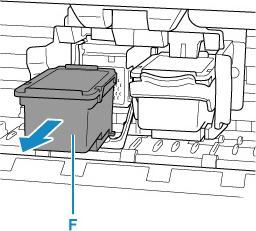
 Handle the ink cartridge carefully to avoid staining of clothing or the surrounding area.
Handle the ink cartridge carefully to avoid staining of clothing or the surrounding area.
 Discard the empty ink cartridge according to the local laws and regulations regarding disposal of consumables.
Discard the empty ink cartridge according to the local laws and regulations regarding disposal of consumables.
-
Prepare a new ink cartridge.
-
Take a new ink cartridge out of its package and remove the protective tape (G) gently.
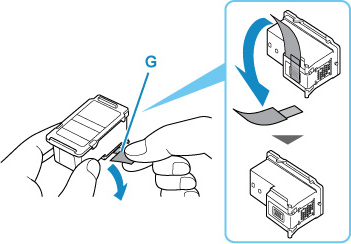
 If you shake an ink cartridge, ink may spill out and stain your hands and the surrounding area. Handle an ink cartridge carefully.
If you shake an ink cartridge, ink may spill out and stain your hands and the surrounding area. Handle an ink cartridge carefully.
 Be careful not to stain your hands and the surrounding area with ink on the removed protective tape.
Be careful not to stain your hands and the surrounding area with ink on the removed protective tape.
 Don't reattach the protective tape once you have removed it. Discard it according to the local laws and regulations regarding disposal of consumables.
Don't reattach the protective tape once you have removed it. Discard it according to the local laws and regulations regarding disposal of consumables.
 Don't touch the electrical contacts or print head nozzle on an ink cartridge. The printer may not print properly if you touch them.
Don't touch the electrical contacts or print head nozzle on an ink cartridge. The printer may not print properly if you touch them.
-
Install the ink cartridge.
-
Insert the new ink cartridge straight into the ink cartridge holder all the way until it touches the back.
The color ink cartridge should be installed into the left slot and the black ink cartridge should be installed into the right slot.
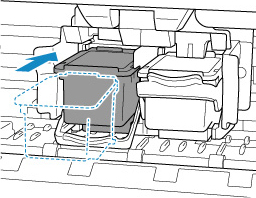
 Insert the ink cartridge gently so that it doesn't hit the electrical contacts on the ink cartridge holder.
Insert the ink cartridge gently so that it doesn't hit the electrical contacts on the ink cartridge holder.
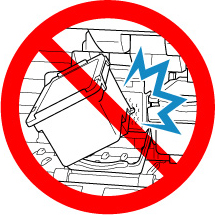
-
Push up the ink cartridge lock lever until it clicks. The cartridge will be locked in place.
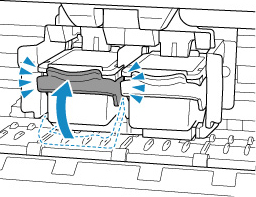
 Make sure the ink cartridge is installed correctly.
Make sure the ink cartridge is installed correctly.
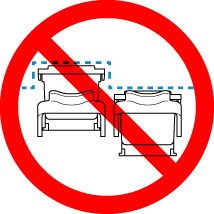
 The printer can't print unless both the color ink cartridge and black ink cartridge are installed. Be sure to install both cartridges.
The printer can't print unless both the color ink cartridge and black ink cartridge are installed. Be sure to install both cartridges.
-
Close the cover.
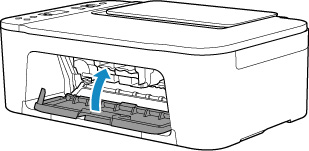
 The printer may make noise during operation.
The printer may make noise during operation.
-
After replacing the ink cartridge, align the print head.
If your product issue was not resolved after following the steps above, or if you require additional help, please create or log in to your Canon Account to see your technical support options.
Or if you still need help, visit our Canon Community by clicking the button below to get answers:

____________________________________________________________________________________________