Resending Faxes (Redialing a Busy Number)
There are two methods of redialing: Automatic redialing and Manual redialing.
-
Automatic Redialing
If you send a document and the recipient's line is busy, the printer will redial the number after a specified interval.
-
Manual Redialing
You can redial to the recipients dialed by entering the fax/telephone numbers.
 It may be possible that faxes will reach unintended recipients due to the misdialing or incorrect registration of fax/telephone numbers. When you send important documents, we recommend that you send them after speaking on the telephone.
It may be possible that faxes will reach unintended recipients due to the misdialing or incorrect registration of fax/telephone numbers. When you send important documents, we recommend that you send them after speaking on the telephone.
 Automatic redialing is enabled by default.
Automatic redialing is enabled by default.
 Learn about sending faxes by entering the destination number directly on the printer.
Learn about sending faxes by entering the destination number directly on the printer.
Automatic Redialing
You can enable or disable automatic redialing. If you enable automatic redialing, you can specify the maximum number of redial attempts and the length of time the printer waits between redial attempts.
Enable and specify the automatic redialing setting on Auto redial in Advanced FAX settings under FAX settings.
 While automatic redialing, the unsent fax is stored in the printer's memory temporarily until the sending fax is complete. If a power failure occurs or you unplug the power cord before automatic redialing is complete, all faxes stored in the printer's memory are deleted and not sent.
While automatic redialing, the unsent fax is stored in the printer's memory temporarily until the sending fax is complete. If a power failure occurs or you unplug the power cord before automatic redialing is complete, all faxes stored in the printer's memory are deleted and not sent.
 To cancel automatic redialing, wait until the printer starts redialing, and then press the Stop button.
To cancel automatic redialing, wait until the printer starts redialing, and then press the Stop button.
 To cancel automatic redialing, delete the unsent fax from the printer's memory while the printer is on-standby for a redial operation.
To cancel automatic redialing, delete the unsent fax from the printer's memory while the printer is on-standby for a redial operation.
Manual Redialing
Follow the procedure below for manual redialing.
-
Make sure that the printer is powered on.
-
Load the original on the platen (scanner glass) or in the ADF (Auto Document Feeder).
-
Select  FAX on the HOME screen.
FAX on the HOME screen.
The Fax standby screen is displayed.
-
Change the send settings as necessary.
-
Select Redial.
The Redial screen is displayed.
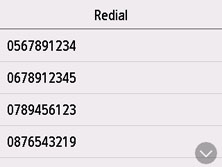
-
Select a recipient's number to redial.
-
Press the Black button or the Color button.
 Color transmission is available only when the recipient's fax device supports color faxing.
Color transmission is available only when the recipient's fax device supports color faxing.
 For manual redialing, the printer memorizes up to 10 recent recipients dialed by entering the fax/telephone numbers. Note that the printer does not memorize any recipients dialed using the redial function or selecting from the directory.
For manual redialing, the printer memorizes up to 10 recent recipients dialed by entering the fax/telephone numbers. Note that the printer does not memorize any recipients dialed using the redial function or selecting from the directory.
 To cancel manual redialing, press the Stop button. To cancel a fax transmission while it is in progress, press the Stop button, and then follow the instructions on the touch screen.
To cancel manual redialing, press the Stop button. To cancel a fax transmission while it is in progress, press the Stop button, and then follow the instructions on the touch screen.
 If documents remain in the ADF after the Stop button is pressed while scanning is in progress, Document in ADF. Remove the document from the document tray and tap [OK]. is displayed on the touch screen. By selecting OK, the remaining documents are automatically ejected.
If documents remain in the ADF after the Stop button is pressed while scanning is in progress, Document in ADF. Remove the document from the document tray and tap [OK]. is displayed on the touch screen. By selecting OK, the remaining documents are automatically ejected.
If your product issue was not resolved after following the steps above, or if you require additional help, please create or log in to your Canon Account to see your technical support options.
Or if you still need help, visit our Canon Community by clicking the button below to get answers:

____________________________________________________________________________________________