Registering the Fax / Telephone Number of Recipients
Before you can use the printer's directory, you need to register the recipients' fax / telephone numbers. Follow the procedure below to register the recipients' fax / telephone numbers.
-
Check that printer is turned on.
-
Select  FAX on the HOME screen.
FAX on the HOME screen.
The Fax standby screen is displayed.
-
Select Function list.
The Function list screen is displayed.
-
Select TEL number registration.
-
Select Directory registration.
The screen to select an ID number is displayed.
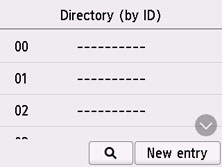
 If you already registered the recipients, the recipients' name is displayed next to the ID number.
If you already registered the recipients, the recipients' name is displayed next to the ID number.
 If you already registered the group dial, the
If you already registered the group dial, the  icon and the group name are displayed next to the ID number.
icon and the group name are displayed next to the ID number.
-
Select an unregistered ID number.
 If you already registered the recipients and they are displayed by name, select Switch view. The registered recipients are displayed by ID number.
If you already registered the recipients and they are displayed by name, select Switch view. The registered recipients are displayed by ID number.
 If you select New entry, an unregistered ID number will be selected in numerical order.
If you select New entry, an unregistered ID number will be selected in numerical order.
-
Select Add recipient.
-
Select a registration method.
-
Register the recipients' fax / telephone number depending on the registration method selected.
-
By entering the number
The screen to register the recipient's fax / telephone number and name is displayed. Go to next step.
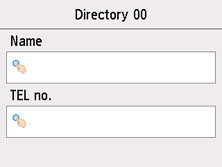
-
From outgoing call log
When you select this registration method, the screen to select the fax / telephone number from the outgoing call logs is displayed.
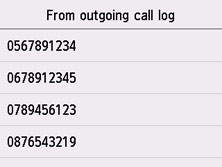
Selecting a fax / telephone number from the outgoing call logs, the screen to register the recipient's fax / telephone number and name is displayed. Go to next step.
-
From incoming call log
When you select this registration method, the screen to select the fax / telephone number or the name from the incoming call logs is displayed.
Select a fax / telephone number or name from the incoming call logs, the screen to register the recipient's fax / telephone number and name is displayed. Go to next step.
 This registration method may not be available depending on the country or region of purchase.
This registration method may not be available depending on the country or region of purchase.
-
Enter the recipient's name.
If you select From incoming call log as a registration method, the recipient's name may be already entered. If you don't want to change the name, go to next step.
-
Select the entry field for the name.
The character entry screen is displayed.
-
Enter the recipient's name.
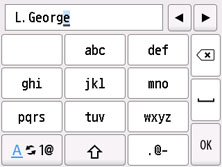
-
Select OK.
 You can enter a name up to 16 characters, including spaces.
You can enter a name up to 16 characters, including spaces.
-
Enter the recipient's fax / telephone number.
If you select a fax / telephone number on From outgoing call log or From incoming call log, the fax / telephone number is already entered. If you don't want to change the fax / telephone number, go to next step.
-
Select the entry field of the fax / telephone numbers.
The number entry screen is displayed.
-
Enter the recipient's fax / telephone number.
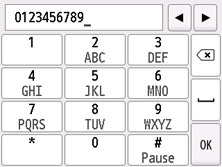
-
Select OK.
 You can enter the fax / telephone number up to 40 digits, including spaces.
You can enter the fax / telephone number up to 40 digits, including spaces.
 When Telephone line type in FAX user settings under FAX settings is set to Rotary pulse, you can enter a tone ("T") by selecting the Tone key.
When Telephone line type in FAX user settings under FAX settings is set to Rotary pulse, you can enter a tone ("T") by selecting the Tone key.
-
Select Register to finalize registration.
 To register another recipient's number and name, select an unregistered ID number and operate in the same procedure.
To register another recipient's number and name, select an unregistered ID number and operate in the same procedure.
 You can check the recipient's numbers and names you have registered by printing a RECIPIENT TELEPHONE NUMBER LIST.
You can check the recipient's numbers and names you have registered by printing a RECIPIENT TELEPHONE NUMBER LIST.
If your product issue was not resolved after following the steps above, or if you require additional help, please create or log in to your Canon Account to see your technical support options.
Or if you still need help, visit our Canon Community by clicking the button below to get answers:

____________________________________________________________________________________________