Cleaning the Paper Feed Rollers
If the paper feed roller is dirty or paper powder is attached to it, paper may not be fed properly.
In this case, clean the paper feed roller. Cleaning will wear out the paper feed roller, so perform this only when necessary.
You will need three sheets of A4 or Letter-sized plain paper.
-
Make sure that the printer is powered on.
-
Select  (Setup) on the HOME screen.
(Setup) on the HOME screen.
-
Select  Maintenance.
Maintenance.
-
Select Roller Cleaning.
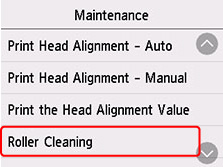
The confirmation screen will appear.
-
Select Yes.
-
Select Rear tray, Cassette 1 or Cassette 2 to clean the paper feed roller.
-
Follow the message to remove any paper from the paper source.
If you choose to clean the paper feed roller of cassette, remove any paper from the cassette, then push it back.
-
Select OK.
The paper feed roller will rotate as it is cleaned without paper.
-
Make sure that the paper feed roller has stopped rotating, then follow the message to load the three sheets of A4 or Letter-sized plain paper into the cassette or the rear tray..
-
Select OK.
The printer starts cleaning. The cleaning will be complete when the paper is ejected.
-
When the completion message appears, select OK.
If the problem is still not resolved with the operation described above, follow the operation below.
-
Turn off the power and then unplug the power cord.
-
While rotating the paper feed rollers (A) located inside the rear tray more than two laps, wipe them with a cloth tightly squeezed after moistening.
Don't touch the paper feed rollers with your fingers. Paper feeding performance may be degraded.
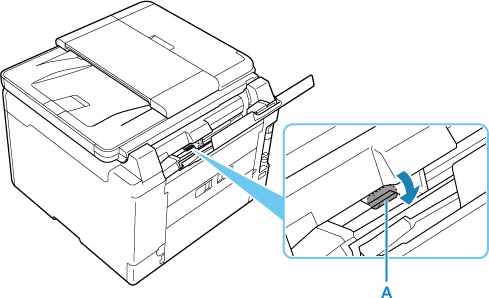
-
Turn on the power, then clean the paper feed rollers again.
If the problem is not resolved after cleaning the paper feed roller,the printer will require servicing.
If your product issue was not resolved after following the steps above, or if you require additional help, please create or log in to your Canon Account to see your technical support options.
Or if you still need help, visit our Canon Community by clicking the button below to get answers:

____________________________________________________________________________________________