Checking the Maintenance Cartridge Status on the Touch Screen
-
Make sure that the printer is powered on.
-
Select  (Hint) on HOME screen.
(Hint) on HOME screen.
The hint menu screen will appear.
-
Select  Maintenance cart. info..
Maintenance cart. info..
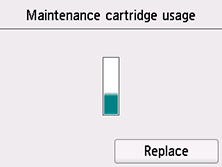
A symbol appears in the area A if there is any information about the used space of the maintenance cartridge.
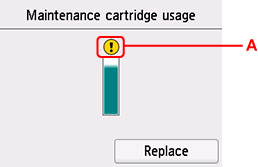
 The maintenance cartridge is almost full. Prepare a new one.
The maintenance cartridge is almost full. Prepare a new one.
 The above screen shows estimated used space.
The above screen shows estimated used space.
If your product issue was not resolved after following the steps above, or if you require additional help, please create or log in to your Canon Account to see your technical support options.
Or if you still need help, visit our Canon Community by clicking the button below to get answers:

____________________________________________________________________________________________