Registering Recipients' E-Mail Addresses on the Operation Panel
Before you can use the printer's address book, you need to register the recipients' e-mail address. Follow the procedure below to register the recipients' e-mail address.
-
Make sure that the printer is powered on.
-
Select  Scan on the HOME screen.
Scan on the HOME screen.
The screen for selecting to which you save/forward the data is displayed.
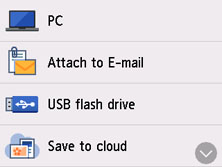
-
Select  Attach to E-mail.
Attach to E-mail.
-
Select  E-mail directly from device.
E-mail directly from device.
-
Select Edit e-mail address book.
-
Select Display e-mail address book.
The screen to select an ID number is displayed.
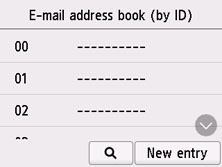
 If you already registered the recipients, the recipients' name is displayed next to the ID number. If you already registered the group mail, the
If you already registered the recipients, the recipients' name is displayed next to the ID number. If you already registered the group mail, the  icon and the group name are displayed next to the ID number.
icon and the group name are displayed next to the ID number.
-
Select an unregistered ID number.
 If you already registered the recipients and they are displayed by name, select Switch view. The registered recipients are displayed by ID number.
If you already registered the recipients and they are displayed by name, select Switch view. The registered recipients are displayed by ID number.
 If you select New entry, an unregistered ID number will be selected in numerical order.
If you select New entry, an unregistered ID number will be selected in numerical order.
-
Select Register e-mail address.
-
Select registration method.
-
Direct entry
The screen to register the recipient's e-mail address and name is displayed. Go to the next step.
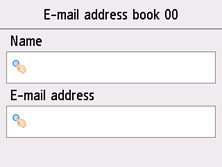
-
Select from send log
When you select this registration method, the screen to select the e-mail address from the send logs is displayed.
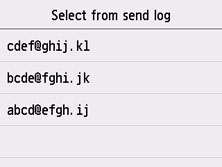
Selecting an e-mail address from the send logs, the screen to register the recipient's e-mail address and name is displayed. Go to the next step.
-
Enter the recipient's name.
-
Select the entry field for the name.
The character entry screen is displayed.
-
Enter the recipient's name.
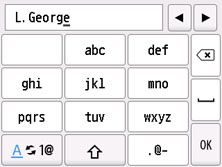
-
Select OK.
 You can enter a name up to 16 characters, including spaces.
You can enter a name up to 16 characters, including spaces.
-
Enter the recipient's e-mail address.
If you select an e-mail address on Select from send log, the e-mail address is already entered. If you don't want to change the e-mail address, go to the next step.
-
Select the entry field for the e-mail address.
-
Enter the recipient's mail address.
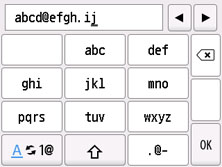
-
Select OK.
 You can enter an e-mail address up to 40 characters, including spaces.
You can enter an e-mail address up to 40 characters, including spaces.
-
Select Register to finalize registration.
 To register another recipient's number and name, select an unregistered ID number and operate in the same procedure.
To register another recipient's number and name, select an unregistered ID number and operate in the same procedure.
If your product issue was not resolved after following the steps above, or if you require additional help, please create or log in to your Canon Account to see your technical support options.
Or if you still need help, visit our Canon Community by clicking the button below to get answers:

____________________________________________________________________________________________