Your printer can connect to a wireless network. One way to connect the printer is to prepare it to receive information for a wireless network from a computer or mobile device. This process is known as Easy wireless connect. To place the printer in Easy wireless connect mode, follow these steps.
-
Tap and hold  .
.
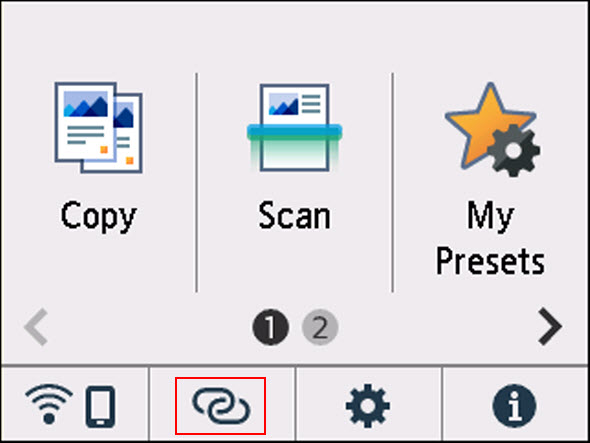
-
When this screen appears, the printer is in Easy wireless connect mode.
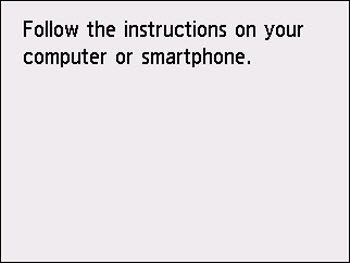
Once the printer is in Easy wireless connect mode, it is ready to receive information for your wireless network. You will need to use a computer or mobile device to send this information to the printer.
 Learn how to use a Windows PC to connect the printer to your wireless network.
Learn how to use a Windows PC to connect the printer to your wireless network.
 Learn how to use a Mac to connect the printer to your wireless network.
Learn how to use a Mac to connect the printer to your wireless network.
 Learn how to use an iOS device to connect the printer to your wireless network.
Learn how to use an iOS device to connect the printer to your wireless network.
 Learn how to use an Android to connect the printer to your wireless network.
Learn how to use an Android to connect the printer to your wireless network.
If your product issue was not resolved after following the steps above, or if you require additional help, please create or log in to your Canon Account to see your technical support options.
Or if you still need help, visit our Canon Community by clicking the button below to get answers:

____________________________________________________________________________________________