Loading Documents in the ADF (Auto Document Feeder)
Load A4, B5, A5, letter-size originals in the ADF (Auto Document Feeder).
 Be careful not to let anything get inside the document output slot. It may cause damage.
Be careful not to let anything get inside the document output slot. It may cause damage.
 To scan a document at optimum quality, load it on the platen (scanner glass).
To scan a document at optimum quality, load it on the platen (scanner glass).
 Double-sided originals can't be scanned automatically with the ADF.
Double-sided originals can't be scanned automatically with the ADF.
-
Make sure any original has been removed from the platen.
-
Open the document stopper (A).
-
Open the document tray (B).
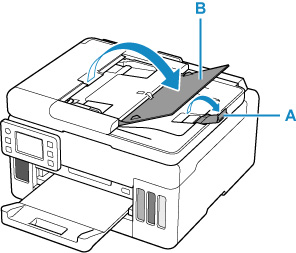
-
Slide the document guide (C) all the way out.
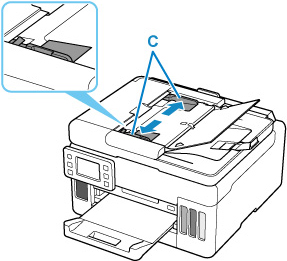
-
Insert the document face up in the document tray until you hear a beep sound.
Insert the document until it stops.
-
Adjust the document guide to match the width of the document.
Don't slide the document guide too hard against the document. The document may not be fed properly.
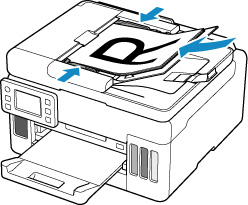
If your product issue was not resolved after following the steps above, or if you require additional help, please create or log in to your Canon Account to see your technical support options.
Or if you still need help, visit our Canon Community by clicking the button below to get answers:

____________________________________________________________________________________________