Reducing / Enlarging Copies
You can specify the magnification optionally or select the preset-ratio copying or fit-to-page copying.
The screen below is displayed when you select Settings in the Copy standby screen and select Magnif. to select the reduction / enlargement method. Specify the magnification and select OK.
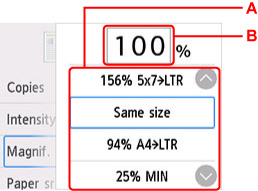
-
Flick to select the reduction / enlargement method.
-
Select to display the screen below.
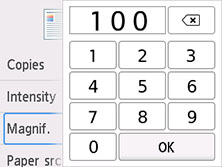
Select the numbers to specify the magnification.
Reduction / enlargement Method
-
Fit to page
The printer automatically reduces or enlarges the image to fit the page size.
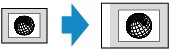
The setting in Magnif.: Fit to page
 When you select Fit to page, the page size may not be detected correctly depending on the original. In this case, select the setting other than Fit to page.
When you select Fit to page, the page size may not be detected correctly depending on the original. In this case, select the setting other than Fit to page.
 When you select Fit to page, you can't load the original in the ADF (Auto Document Feeder).
When you select Fit to page, you can't load the original in the ADF (Auto Document Feeder).
-
Preset ratio
You can select one of the preset ratios to reduce or enlarge copies.
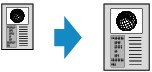
Select the appropriate ratio for size of original and page size.
The setting in Magnif.: 94% A4->LTR / 156% 5x7->LTR / 183% 4x6->LTR
 Some of the preset ratios aren't available depending on the country or region of purchase.
Some of the preset ratios aren't available depending on the country or region of purchase.
-
Ratio specified copy
You can specify the copy ratio as a percentage to reduce or enlarge copies.
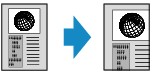
 400% MAX (maximum copy ratio) and 25% MIN (minimum copy ratio) are selectable.
400% MAX (maximum copy ratio) and 25% MIN (minimum copy ratio) are selectable.
 If you want to make a copy at the same size as the original, select Same size.
If you want to make a copy at the same size as the original, select Same size.
If your product issue was not resolved after following the steps above, or if you require additional help, please create or log in to your Canon Account to see your technical support options.
Or if you still need help, visit our Canon Community by clicking the button below to get answers:

____________________________________________________________________________________________