Collated Copying
You can obtain sorted printouts when making multiple copies of a multi-paged original. In addition, you can copy originals on both sides of paper.
Select Settings in the copy standby screen to display the print setting screen. Select Collate and select ON.
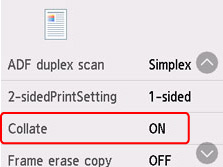
-
When ON is selected:

-
When OFF is selected:
 When you use this function, load the original in the ADF.
When you use this function, load the original in the ADF.
- The number of pages the printer can read varies with the document. If Device memory is full. Cannot continue process. appears on the touch screen when scanning, reduce the number of document pages to scan and try copying again.
Collated Copying in Combination with Two-Sided Copying
Collated copying is also available when two-sided copying is selected.
If you want use these functions together, select the two-sided copy setting for ADF duplex scan and 2-sidedPrintSetting and select the stapling side of print paper on the Print settings screen.
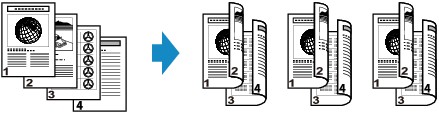
 Learn about making a two-sided copy.
Learn about making a two-sided copy.
If your product issue was not resolved after following the steps above, or if you require additional help, please create or log in to your Canon Account to see your technical support options.
Or if you still need help, visit our Canon Community by clicking the button below to get answers:

____________________________________________________________________________________________