
The timing strip is a clear, plastic strip approximately 1/4 inch in height positioned horizontally across the center of the unit, just in front of the carriage drive belt. The timing strip contains many thin black vertical lines that help determine the carriage position during operation.
During certain uncommon tasks such as the removal of a paper jam, it is possible to inadvertently touch a lubricated area on the printer's chassis causing a small amount of grease to be deposited onto the timing strip.
Grease on the timing strip may result in poor print quality including; mis-aligned or distorted characters, vertical lines or, in some cases, an inoperable error condition (such as 5100) or knocking / grinding noise.
In most cases, it is easy to remove the grease from the timing strip using common household items. If you wish, you may follow the steps below to remove the grease from the timing strip.
Items needed:
- A clean, unused cotton swab
- A small amount of Isopropyl Alcohol or window cleaner
- A flashlight or other light source
-
Make sure that the power is turned on, and open the paper output tray gently.
-
Open the top cover (A).
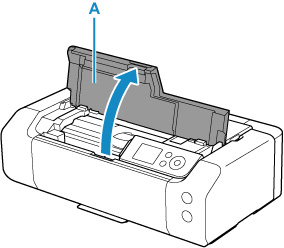
-
When the following message appears, press the Stop  button.
button.
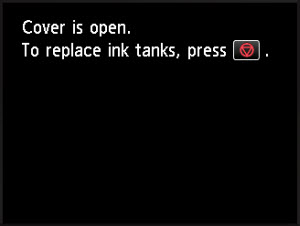
-
With the top cover open, unplug the power cord from wall outlet or power source. Be sure the printer's power LED is no longer illuminated.
This will allow you to easily slide the carriage left to right.
 When you move the print head holder, hold the top of the print head holder and slide it slowly to the right edge or the left edge.
When you move the print head holder, hold the top of the print head holder and slide it slowly to the right edge or the left edge.
 The following images are from various printer models. However, the procedure for your printer will be the same or similar.
The following images are from various printer models. However, the procedure for your printer will be the same or similar.
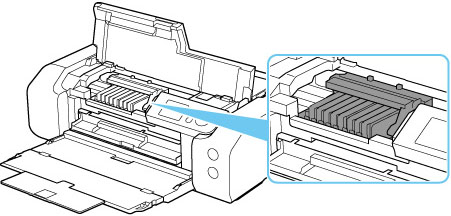
-
Gently slide the carriage to the right side.
|

|
Carriage is centered
|
|
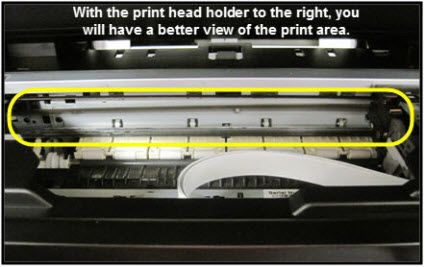
|
Carriage is to the right
|
-
Using a flashlight, carefully inspect the timing strip for grease that may have attached to the timing strip. It is helpful to view the timing strip from several angles as even a small amount of grease can impact print quality.
 The timing strip is a clear strip located in front of the carriage drive belt.
The timing strip is a clear strip located in front of the carriage drive belt.
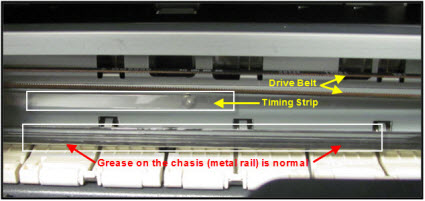
-
Moisten the cotton swab with Isopropyl alcohol and carefully remove the grease from the timing strip. To prevent further spreading of grease, be careful not to touch the chassis or other areas inside the unit which may contain grease from the factory.
 If Isopropyl Alcohol is not available, you may use window cleaner solution.
If Isopropyl Alcohol is not available, you may use window cleaner solution.
 Do not remove the grease on the chassis (metal rail).
Do not remove the grease on the chassis (metal rail).
-
Once you have confirmed that the left and center portions of the timing strip are clean, gently slide the carriage all the way to the left.
-
Repeat steps 4 & 5 for inspecting the right side of the timing strip until is completely free of grease and other matter.
-
Gently close the top cover.
-
Reconnect the power cord and power on the printer.
-
Confirm operation of the unit by printing a text document and photograph. Printing this document is a good test since it contains text and images. If print quality is still poor, repeat the above steps.
If your product issue was not resolved after following the steps above, or if you require additional help, please create or log in to your Canon Account to see your technical support options.
Or if you still need help, visit our Canon Community by clicking the button below to get answers:

____________________________________________________________________________________________