1. Open the print dialog box for the program you are using.
Many programs you can click "File" then select "Print".
2. Click on "Preferences", "Printer Preferences", or "Printer Properties".
This label will vary by application, consul the application documentation if none of these are listed.
3. One the "Basic Settings" tab click on the "1-sided/2-sided/Booklet Printing" drop down and select one of the choices.
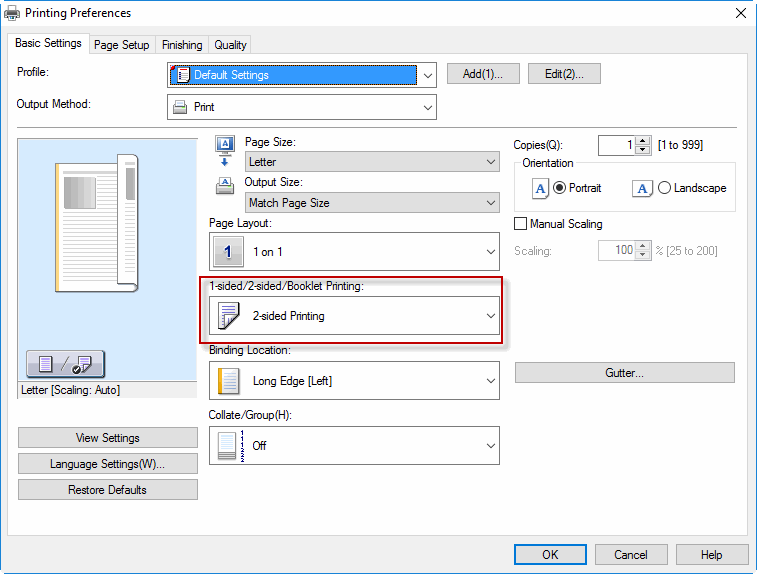
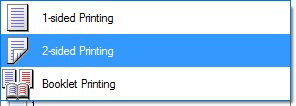
4. Click OK to return to the programs interface.
5. Click Print.