| Article ID: ART179951 |
| |
Date published: 06/15/2021 |
| |
Date last updated: 06/15/2021 |
Description
This article describes how to switch between 2-sided and 1-sided printing.
Solution
1. From the program you are using select "File" then "Print".
2. There will be a button that says "Show Details" or "Hide Details" in the lower left corner. If the button shows "Show Details" click it so it changes to "Hide Details", then continue.
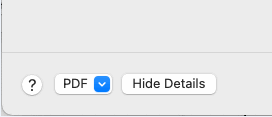 3. Select "Finishing" in the drop down that says "Layout".
3. Select "Finishing" in the drop down that says "Layout".
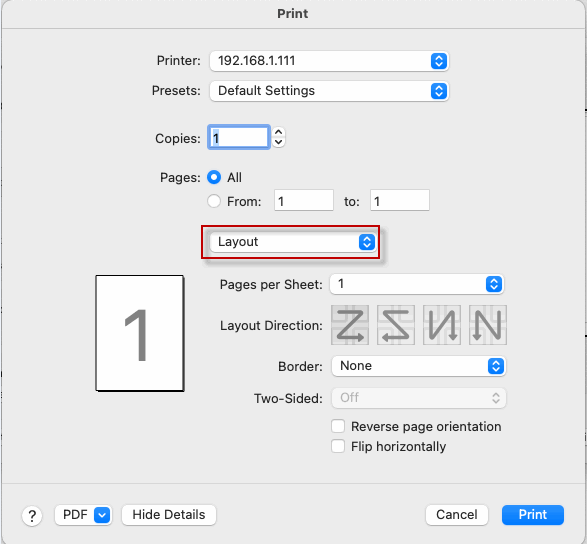 4. In the "Print Style" drop down select "2-sided" or "1-sided".
4. In the "Print Style" drop down select "2-sided" or "1-sided".
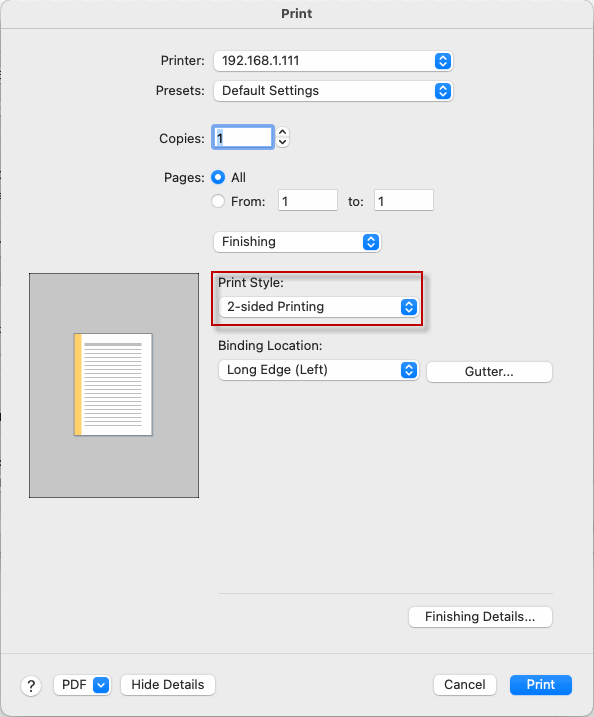 5. Click "OK" to return to the print dialog, then click "Print".
5. Click "OK" to return to the print dialog, then click "Print".