Sending Scanned Images via E-mail
You can send scanned images via e-mail easily by simply clicking E-mail in the IJ Scan Utility Lite main screen.
 You can also send scanned images via e-mail from Document, Photo, Custom, or Driver.
You can also send scanned images via e-mail from Document, Photo, Custom, or Driver.
-
Start IJ Scan Utility Lite.
-
Click Settings..., then set the item type, resolution, etc. in the Settings (E-mail) dialog, and then select an e-mail client.
When setting is completed, click OK.
-
Place the item on the platen (scanner glass).
-
Click E-mail.
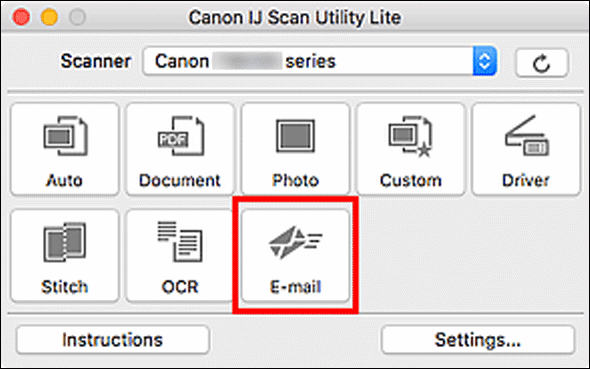
Scanning starts.
When scanning is completed, the specified e-mail client starts and the images will be attached to a new message.
 To cancel the scan, click Cancel.
To cancel the scan, click Cancel.
 The scanned images are saved according to the settings made in the Settings dialog.
The scanned images are saved according to the settings made in the Settings dialog.
 If the Check scan results and specify save settings checkbox is selected in the Settings dialog, the Save Settings dialog appears. After you set the save options and click OK, the scanned images are saved and automatically attached to a new message of the specified e-mail client.
If the Check scan results and specify save settings checkbox is selected in the Settings dialog, the Save Settings dialog appears. After you set the save options and click OK, the scanned images are saved and automatically attached to a new message of the specified e-mail client.
-
Specify the recipient, enter the subject and message, then send e-mail.
Refer to the manual of your e-mail client for e-mail settings.
If your product issue was not resolved after following the steps above, or if you require additional help, please create or log in to your Canon Account to see your technical support options.
Or if you still need help, visit our Canon Community by clicking the button below to get answers:

____________________________________________________________________________________________