Quiet setting
Enable this function on the printer if you want to reduce the operating noise, such as when printing at night. In addition, you can specify the time range to reduce the operating noise.
 Set the current date and time in advance.
Set the current date and time in advance.
Follow the procedure below to toggle this setting.
-
Make sure that the printer is powered on.
-
Select  (Setup) on the HOME screen.
(Setup) on the HOME screen.
-
Select  Quiet setting.
Quiet setting.
-
Select ON or Use during specified hours.
-
When ON is selected:
You can reduce the operating noise while printing is in progress.
-
When Use during specified hours is selected:
The screen to specify starting/ending time is displayed.
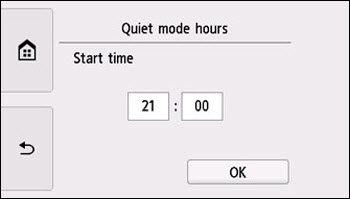
Tap Time and specify the Start time.
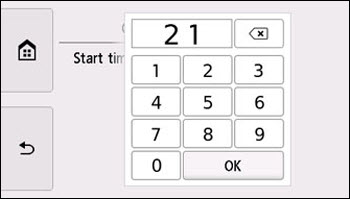
Specify the End time using the same procedure, and select OK.
You can reduce the operating noise during the specified time.
The confirmation screen is displayed and the  icon appears as the Quiet setting menu icon.
icon appears as the Quiet setting menu icon.
 Operating speed is reduced compared to when OFF is selected.
Operating speed is reduced compared to when OFF is selected.
 This function may not be so effective depending on the printer's setting. Furthermore, certain noise, such as when the printer is preparing for printing, is not reduced.
This function may not be so effective depending on the printer's setting. Furthermore, certain noise, such as when the printer is preparing for printing, is not reduced.
 You can set the quiet mode from the operation panel of the printer, the printer driver, or ScanGear (scanner driver). No matter how you set the quiet mode, the mode is applied when you perform operations from the operation panel of the printer or printing and scanning from the computer.
You can set the quiet mode from the operation panel of the printer, the printer driver, or ScanGear (scanner driver). No matter how you set the quiet mode, the mode is applied when you perform operations from the operation panel of the printer or printing and scanning from the computer.
If your product issue was not resolved after following the steps above, or if you require additional help, please create or log in to your Canon Account to see your technical support options.
Or if you still need help, visit our Canon Community by clicking the button below to get answers:

____________________________________________________________________________________________